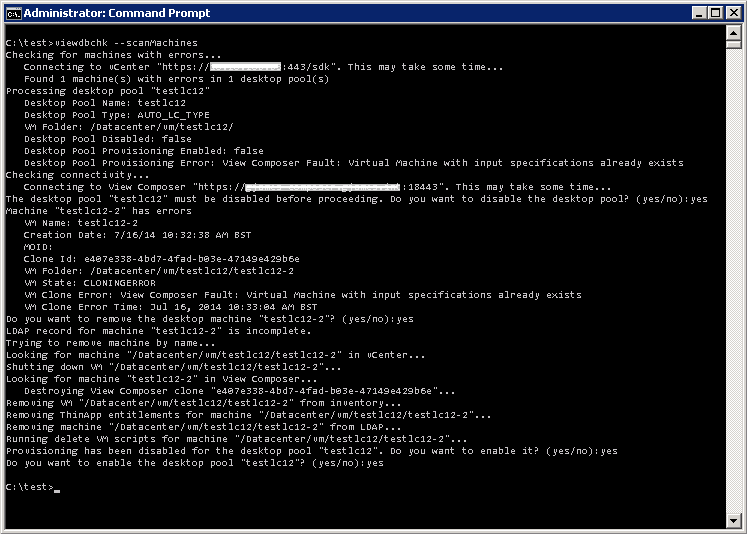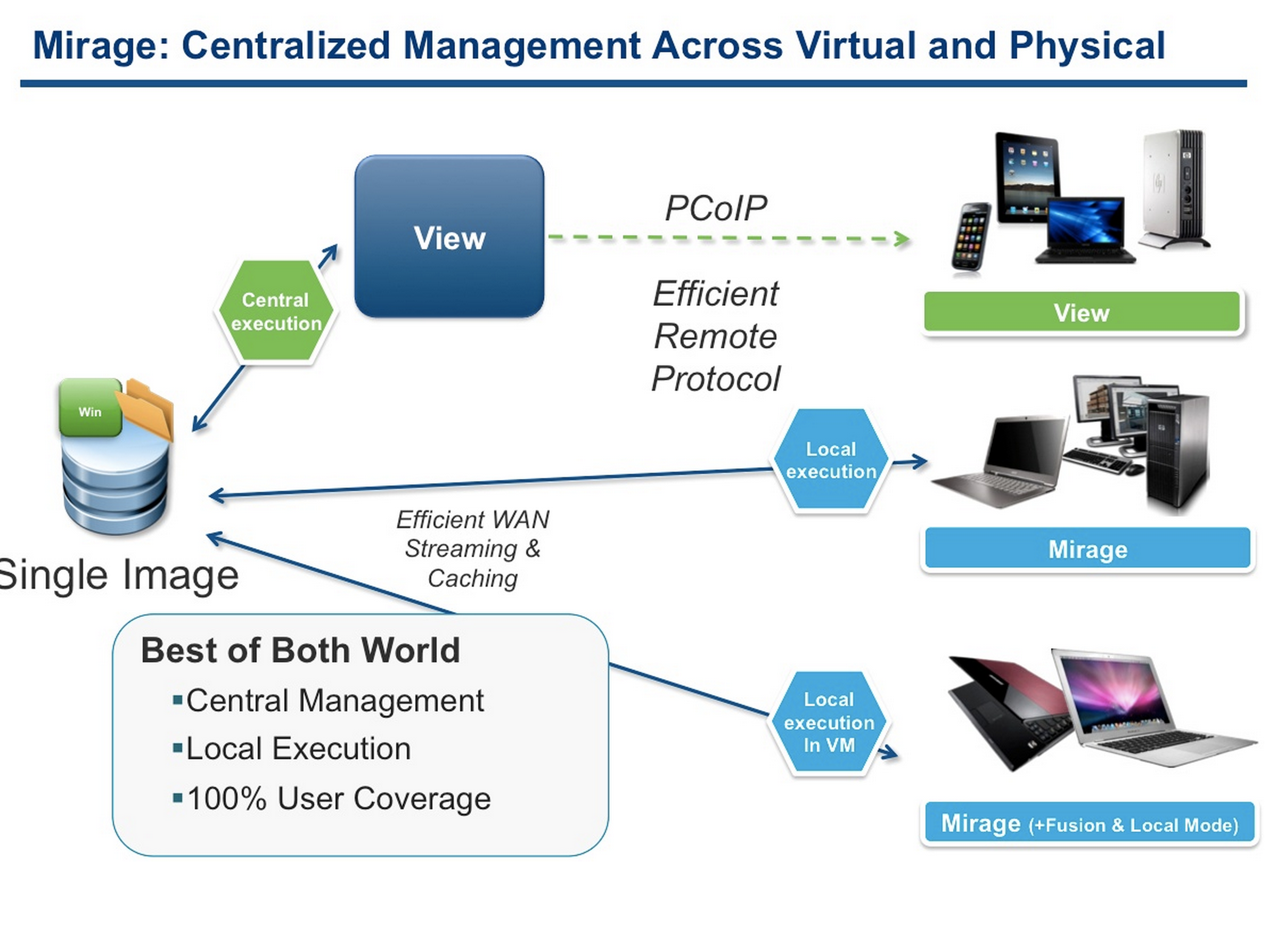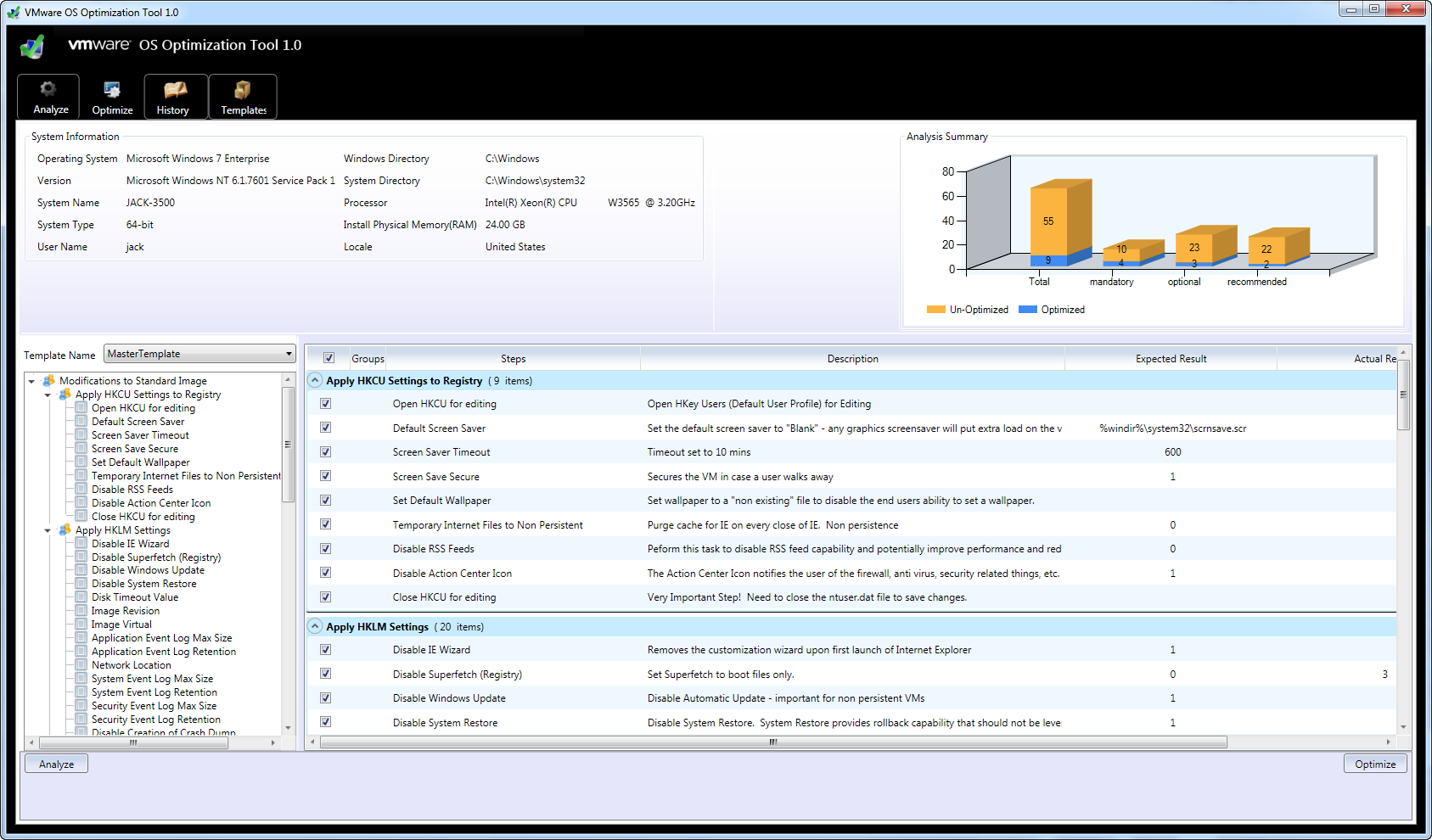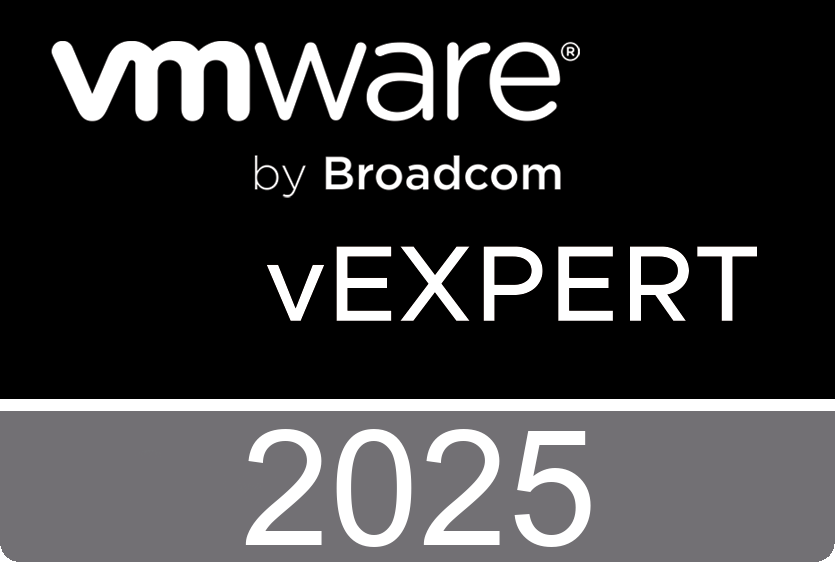Monday, August 11. 2014
VMware vCAC 6.0 - Extensibility - Change CPU Core/Socket configuration
This video by Matthias Eisner will cover how you create a custom vCO workflow to change the core/socket relation while deploying a machine from a vCAC request. This video by Matthias Eisner shows step by step how to create the vCO workflow, collect the java script from vSphere via the OnyX fling and how to link this all back to vCAC.
Tuesday, August 5. 2014
Latest Fling from VMware Labs - ViewDbChk
The ViewDbChk tool allows administrators to scan for, and fix provisioning errors that can not be addressed using View Administrator. Provisioning errors occur when there are inconsistencies between the LDAP, vCenter and View Composer databases. These can be caused by: direct editing of the vCenter inventory, restoring a backup, or a long term network problem.
Thursday, July 31. 2014
Free e-learning course - VMware Mirage Fundamentals [V5.X]
This free (2 hours self paced) eLearning course on VMware Mirage [V5.X] will provide you with a fundamental understanding of VMware Mirage, including the business challenges that this product intends to solve.
The course will start by providing an overview of the key concepts of VMware Mirage, its components and architecture, and the installation and configuration process.
We’ll then take a journey through the various administrator and end user tasks that can be performed in VMware Mirage. Finally, we’ll help you relate to the business scenarios in which VMware Mirage can be deployed.
At the end of this course, you should be able to:
- Explain how VMware Mirage works.
- Describe the process of installing VMware Mirage.
- Describe the process of configuring VMware Mirage.
- List the key business challenges and solutions offered by VMware Mirage.
- Describe the administrator tasks in VMware Mirage.
- Describe the end user tasks in VMware Mirage.
- List the VMware Mirage target use cases.
Latest Fling from VMware Labs - VMware OS Optimization Tool
The VMware OS Optimization Tool helps optimize Windows 7/8/2008/2012 systems for use with VMware Horizon View. The optimization tool includes customizable templates to enable or disable Windows system services and features, per VMware recommendations and best practices, across multiple systems. Since most Windows system services are enabled by default, the optimization tool can be used to easily disable unnecessary services and features to improve performance.
You can perform the following actions using the VMware OS Optimization Tool:
- Local Analyze/Optimize
- Rempte Analyze/Optimize
- Optimization History
- Updated templates for Windows 7/8 – based on VMware’s OS Optimization Guide
- New templates for Windows 2008/2012 RDSH servers for use as a desktop
- Single portal EXE design for ease of deployment and distribution
- Combination of Remote and Local tools into one tool
- Better template management, with built in and user-definable templates
- Results report export feature.
VMware Horizon Mirage Training Videos
VMware Horizon Mirage is a layered image- management solution that separates a desktop, laptop, or virtual endpoint into logical layers that are owned and managed by either your IT organization or the end user. You can update IT-managed layers while maintaining end-user files and personalization. To maximize end-user productivity, snapshots and backups of layered endpoint images enable quick recovery or rollback in case of failure.
VMware Mirage - Overview
Graphics Acceleration in View Virtual Desktops
VMware Horizon with View (formerly VMware Horizon View) enables you to access a virtual desktop from anywhere, anytime. Offering the highest-fidelity experience to users across the globe, View delivers applications, unified communications, 3D graphics, and more, with speed and efficiency.
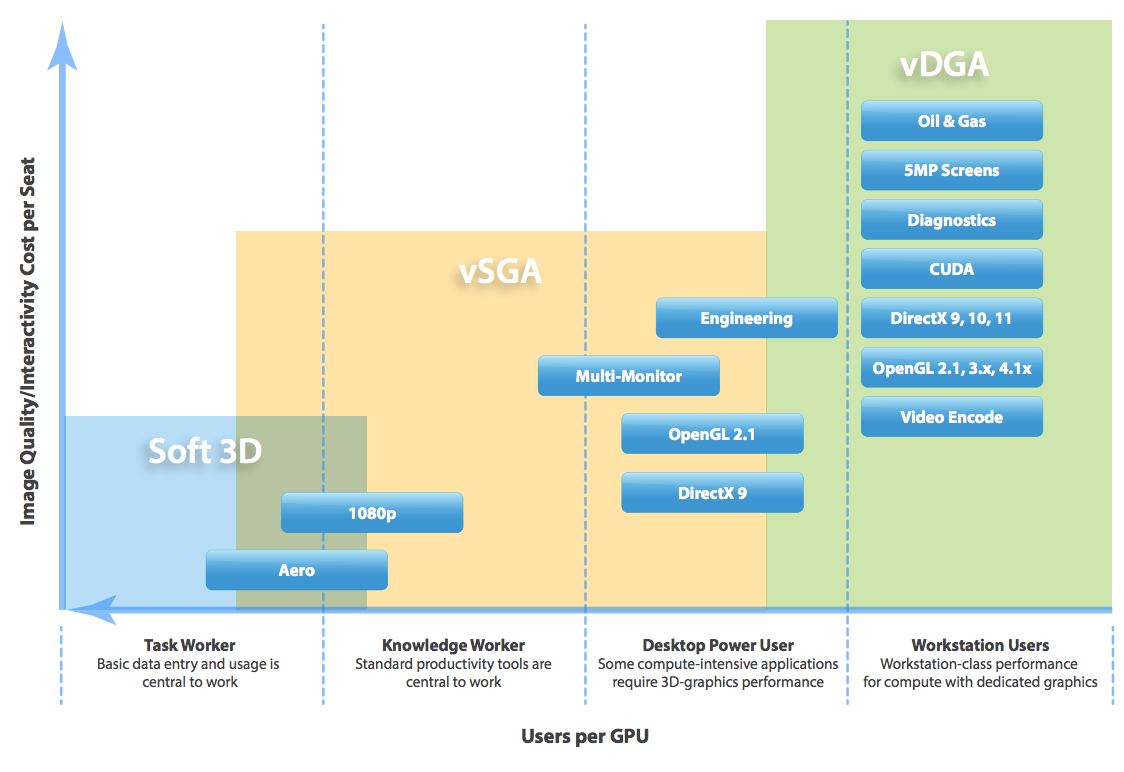
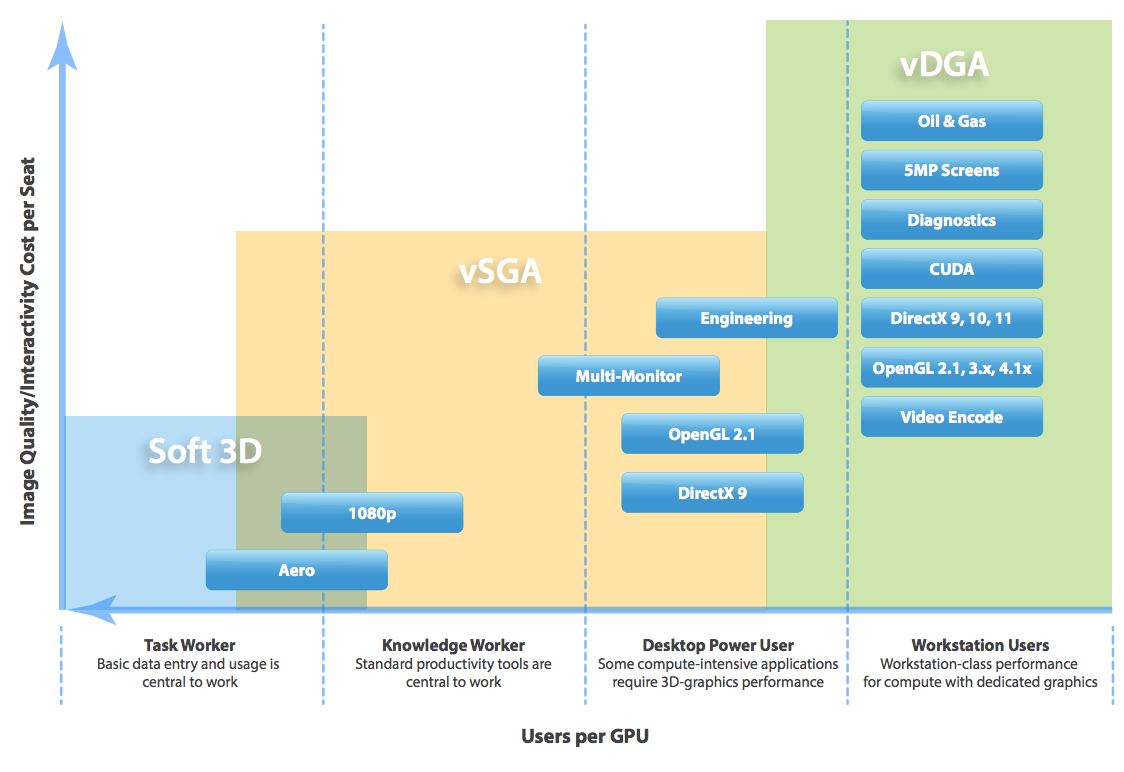
This document defines the various types of 3D-graphics acceleration available in View virtual desktops, describes how to implement and troubleshoot each type, and provides knowledge around the benefits of each technology.
Tuesday, July 29. 2014
Cool Tool - VMware Guest Console Tool - v1.0
The VMware Guest Console Tool is a GUI Tool to launch the console of a powered on VM Guest. Currently, only powered on guests are included, although, if requested, a version to include all guests can be compiled. Check out the screenshot to get an idea of what it looks like.

Minimum Requirements:
- PowerCLI 5.5
- .NET Framework 4.0
- PowerShell 3.0
Guest Console privileges to at least 1 VM managed by a reachable VMware vSphere Environment.
Download Here
Download Here
Free e-learning course - Horizon (With View) Fundamentals [V6.0]
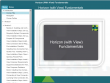 This (4 hours; self paced) free e-learning course covers the main features and components in the View solution and how to install and configure View. The course consists of five modules:
This (4 hours; self paced) free e-learning course covers the main features and components in the View solution and how to install and configure View. The course consists of five modules:
- Introduction to View discusses the View architecture and key benefits and features of the View solution
- Installing and Configuring View Components describes the main steps for deploying View, how to install View Composer and how to install and configure View Manager, how to install and configure a View Security Server and a View Transfer Server, and provides an overview of configuring View Persona Management.
- View Desktops explains the steps for configuring virtual machines as desktops, the tasks for preparing virtual desktops before installing View Agent, how to install View Agent, the steps to prepare virtual machines for a linked-clone deployment, and how to deploy a linked-clone automated desktop pool using the Add Pool wizard in View Administrator.
- Horizon Client Options describes how to install and configure Horizon Client, how to configure View for use on Thin Clients, and how to set up and configure virtual printing.
- Working with View Administrator covers how to how to log in and navigate the View Administrator interface, how to manage users and groups, how to use the Add Pool wizard to create automated pools, how to use role-based administration, the steps to set up RDS hosts, and how to create application pools.
Friday, July 25. 2014
VMware Horizon 6 integration with Virtual SAN
In this session Rawlinson Rivera, Sr Technical Marketing Architect; will cover Horizon 6 integration points with Virtual SAN as well as the ease, streamline management and implementation capabilities for virtual desktop infrastructures.
Setting up vPostgres replication in the VMware vCloud Automation Center 6.0 virtual appliance
VMware vCloud Automation Center (vCAC) 6.0 documentation recommends the utilization of an external instance of vPostgres when setting up a high availability (HA) environment.
However, since the release of vCAC 6.0 documentation, standalone vPostgres is EOA and no longer available as a standalone product.
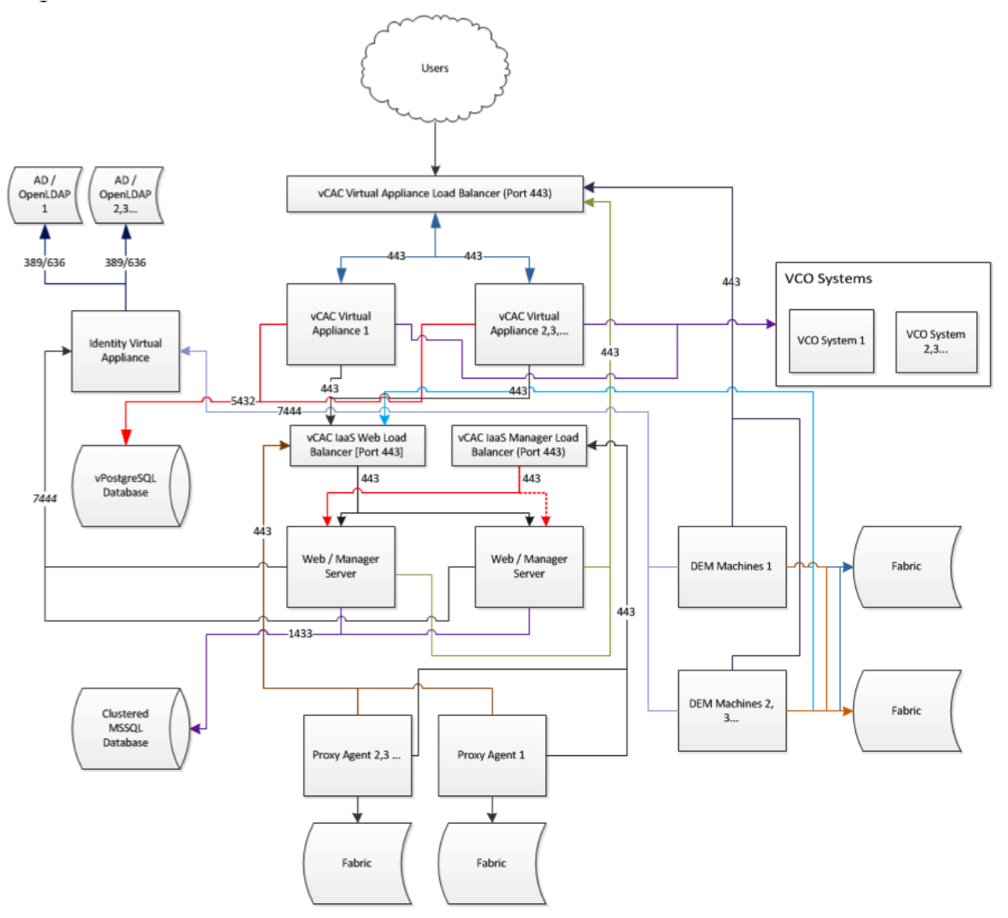
To address customers needs, VMware developed a way to utilize the vPostgres instance located in the vCAC appliance in a HA mode without having to incur additional licensing costs.
This KB article provides information on setting up streaming replication using an instance of vPostgres located inside the vCAC Appliance.
However, since the release of vCAC 6.0 documentation, standalone vPostgres is EOA and no longer available as a standalone product.
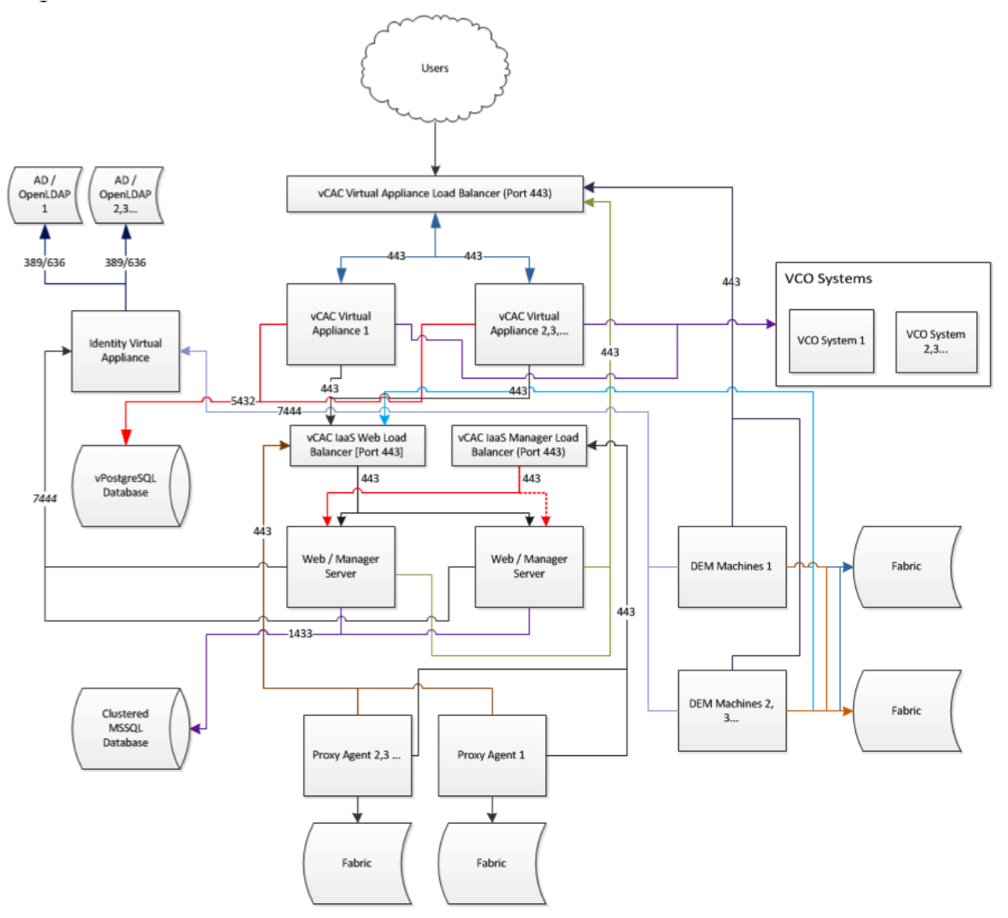
To address customers needs, VMware developed a way to utilize the vPostgres instance located in the vCAC appliance in a HA mode without having to incur additional licensing costs.
This KB article provides information on setting up streaming replication using an instance of vPostgres located inside the vCAC Appliance.