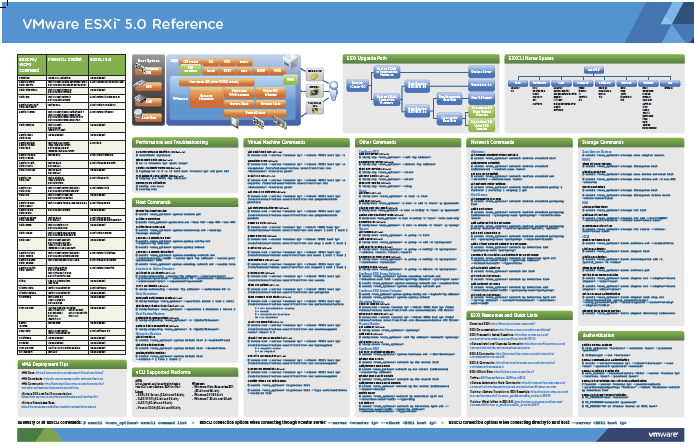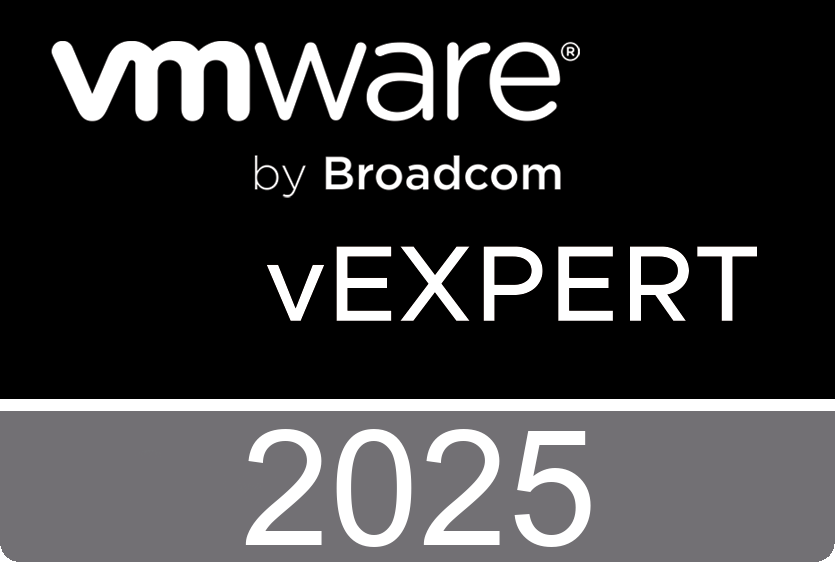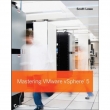 Mastering VMware vSphere 5 is written by VMware expert Scott Lowe. You'll learn how to install, configure, operate, manage, and secure the latest vSphere 5 release. This book covers all the new features and capabilities of the much-anticipated new release of VMware vSphere Discusses the planning, installation, operation, and management for the latest release Reviews migration to the latest vSphere software Offers hands-on instruction and clear explanations with real-world examples Mastering VMware vSphere is the strategic guide you need to maximize the opportunities of virtualization.
Mastering VMware vSphere 5 is written by VMware expert Scott Lowe. You'll learn how to install, configure, operate, manage, and secure the latest vSphere 5 release. This book covers all the new features and capabilities of the much-anticipated new release of VMware vSphere Discusses the planning, installation, operation, and management for the latest release Reviews migration to the latest vSphere software Offers hands-on instruction and clear explanations with real-world examples Mastering VMware vSphere is the strategic guide you need to maximize the opportunities of virtualization.
Friday, October 7. 2011
New Book - Mastering VMware vSphere 5
Thursday, October 6. 2011
Technical Paper - Performance of VSA in VMware Sphere 5
VSA allows features like vMotion, DRS, Storage vMotion, and HA to be possible using only local storage. This enables advanced vSphere capabilities now to be possible for environments as small as just two servers. vSphere provides the VSA environment with tools to monitor and manage performance and understanding the key factors of VSA performance helps drive a successful deployment.
The performance of VSA is directly related to the hardware configuration of the systems used for its cluster. Big differences in capacity, performance, and price exist depending on the exact configuration used. The data replication performed by VSA across its cluster nodes provides high availability, but also has an effect on performance. Testing was done with a mixed workload to examine application performance and infrastructure operations. A set of tests with an I/O generation tool were also run to examine what happens across the hosts in a VSA cluster and to illustrate how to monitor and manage performance. Performance of VSA in VMware Sphere 5
Wednesday, October 5. 2011
Technical Paper - VMware vSphere 5.0 Upgrade Best Practices
VMware vSphere 5.0 is a significant milestone for VMware, introducing many new features and capabilities. For many, the road to vSphere 5.0 will begin by upgrading existing vSphere environments. Fortunately, included with the many new features and capabilities of vSphere 5.0 is a simple upgrade path that makes it easy to migrate from VMware vCenter 4.x to vCenter 5.0 and from VMware ESXi 4.x to ESXi 5.0. And for the first time, users have the ability to do an in-place migration from VMware ESX® 4.x to ESXi 5.0. This paper provides an overview of the ESXi 5.0 upgrade process, along with recommendations to help ensure a smooth and seamless transition.
Technical Paper - VMware ESXi 5.0 Operations Guide
This paper describes the architecture of ESXi and then explains how various management tasks are performed in it. This information can be used to help plan a migration to the ESXi architecture from the legacy ESX framework and to improve or enhance day-to-day operations. VMware ESXi 5.0 Operations Guide
VMware Player 4.0 available for download
VMware Player is the easiest way to run multiple operating systems at the same time on your PC. With its user-friendly interface, VMware Player makes it effortless for anyone to try out Windows 7, Chrome OS or the latest Linux releases, or create isolated virtual machines to safely test new software and surf the Web. VMware Player can also be used to run a virtual copy of an old PC so that you can recycle the old machines you have under your desk or stored in the closet.
Installation Changes and Enhanced Keyboards
The hardware requirements to install this version of Workstation have changed. Workstation now requires a relatively modern 64-bit CPU. See Installation Requirements for details.
Virtual Hardware Improvements
This version of Workstation includes many hardware improvements. To try new hardware features, you must upgrade the hardware version of your virtual machine or create a new virtual machine that uses the latest virtual hardware version.
• The display technology has been changed to provide a better experience for Unity users and users who have multiple monitors. These changes also allow you to add a projector to your laptop without restarting your virtual machine.
• Virtual machines can now support up to 64GB of memory. The host system should have more than 64GB of memory to use this feature.
• An HD Audio device is available for Windows Vista, Windows 7, Windows 2008, and Windows 2008 R2 guests. The HD Audio device is compatible with the RealTek ALC888 7.1 Channel High Definition Audio Codec.
• USB 3.0 support is available for Linux guests running kernel version 2.6.35 or later (Ubuntu 10.10) through a new virtual xHCI USB controller. To enable this feature, add the following line to the .vmx file: usb_xhci.present = “true”. Do not enable this feature for Windows guests. Because Windows does not currently have a generic xHCI driver, this feature will not work in Windows.
• Bluetooth devices on the host can now be shared with Windows guests. With the latest hardware version, Bluetooth devices that are paired to the host system radio are available to Windows guests and can be paired from within the guest. You should not pair Bluetooth audio devices, such as headphones, or Bluetooth input devices, such as keyboards and mice, to a guest.
http://downloads.vmware.com/d/info/desktop_end_user_computing/vmware_player/4_0
Monday, October 3. 2011
Disaster Recovery with Dell EqualLogic and VMware SRM 5.0
VMware's Site Recovery Manager 5 leverages the all inclusive auto replication of the Dell EqualLogic PS Series SAN to create an automated disaster recovery tool. Learn how SRM enables the administrator to develop an entire new DR strategy based on virtualized infrastructure. This first part covers SRM and how to configure replication on the PS Series SAN.
Friday, September 30. 2011
VMware ESXCLI 5.0 Reference Poster
vSphere supports several command‐line interfaces for managing your virtual infrastructure including the vSphere Command‐Line Interface (vCLI), a set of ESXi Shell commands, and PowerCLI. You can choose the CLI set best suited for your needs, and write scripts to automate your CLI tasks.
The vCLI command set includes vicfg- commands and ESXCLI commands. The ESXCLI commands included in the vCLI package are equivalent to the ESXCLI commands available on the ESXi Shell. The vicfgcommand set is similar to the deprecated esxcfg- command set in the ESXi Shell.
You can manage many aspects of an ESXi host with the ESXCLI command set. You can run ESXCLI commands as vCLI commands or run them in the ESXi Shell in troubleshooting situations. You can also run ESXCLI commands from the PowerCLI shell by using the Get-EsxCli cmdlet. See the vSphere PowerCLI Administration Guide and the vSphere PowerCLI Reference. The set of ESXCLI commands available on a host depends on the host configuration. The vSphere Command‐Line Interface Reference lists help information for all ESXCLI commands. Run esxcli --server <MyESXi> --help before you run a command on a host to verify that the command is defined on the host you are targeting.
You can use this link to get your copy of the VMware ESXi 5.0 Reference Poster.
(Dutch) VMworld Zoetermeer 2011
Op woensdag 5 oktober wordt door Dustin Snijders van KPN Consulting het evenement “VMworld Zoetermeer 2011” georganiseerd en iedereen is van harte welkom. In het verlengde van VMworld 2011 in Las Vegas, wordt gedurende dit evenement een overview gegevens van de belangrijkste vernieuwingen op het gebied van virtualisatie met behulp van VMware. Medewerkers van VMware Nederland alsmede Eric Sloof betreden het podium tijdens dit jaarlijks terugkerende evenement. Programma: Overview VMworld, Mythbusters goes virtual en What's new in vSphere en View.
16.00 Ontvangst
16.15 Sessie 1a: VMworld 2011 wrap-up door Jan-Willem Lammers, VMware
17.30 Maaltijd in bedrijfsrestaurant
18.30 Sessie 2: “Mythbusters goes Virtual” door Eric Sloof
19.30 Koffie break
20.00 Sessie 1b: vSphere 5 / View 5 : Whats new? Door Rob Groenhuis, VMware
21.00 Afsluiting
Gratis inschrijven kan via de volgende link.
Tuesday, September 27. 2011
Video - Metro vMotion in vSphere 5.0
vSphere 5 introduces a new latency-aware Metro vMotion feature that not only provides better performance over long latency networks but also increases the round-trip latency limit for vMotion networks from 5 milliseconds to 10 milliseconds. Previously, vMotion was supported only on networks with round-trip latencies of up to 5 milliseconds. In vSphere 4.1, vMotion is supported only when the latency between the source and destination ESXi/ESX hosts is less than 5 ms RTT (round-trip time). For higher latencies, not all workloads are guaranteed to converge. With Metro vMotion in vSphere 5.0, vMotion can be used to move a running virtual machine when the source and destination ESX hosts have a latency of more than 5ms RTT. The maximum supported round trip time latency between the two hosts is now 10ms. Metro vMotion is only available with vSphere Enterprise Plus license.
Related Video – Carter Shanklin’s WANatronic 10001
Monday, September 26. 2011
Forbes Guthrie has released the VCP5 documentation notes
![]() Fellow vExpert Forbes Guthrie has released his vSphere 5.0 documentation notes.
Fellow vExpert Forbes Guthrie has released his vSphere 5.0 documentation notes.
Here are my condensed notes for the vSphere 5.0 documentation. They’re excerpts taken directly from VMware’s own official PDFs. The notes aren’t meant to be comprehensive, or for a beginner; just my own personal notes. I made them whilst studying for the VCP5 beta exam, and its part of the process I use to collate information for the vSphere Reference Card.