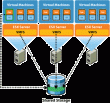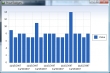Cisco MDS and Emulex Virtual HBA Solutions for VMware Infrastructure 3. A Technology Overview for SAN Connectivity using NPIV in a VMware ESX Server 3.5 Environment. This co-authored technology overview provides data center users with valuable information for understanding the benefits of NPIV technology in a VMware environment and practical use cases and deployment scenarios for maximizing these benefits. This guide is intended to introduce the concepts of NPIV in a VMware environment, using Emulex and Cisco products. General use cases are presented and possible benefits are mentioned. Actual customer configurations can vary widely along with results, and these deployment scenarios may not be possible or practical in any given case. Please consult with your Cisco, Emulex and VMware representative on specific questions based on your specific needs.
Cisco MDS and Emulex Virtual HBA Solutions for VMware Infrastructure 3. A Technology Overview for SAN Connectivity using NPIV in a VMware ESX Server 3.5 Environment. This co-authored technology overview provides data center users with valuable information for understanding the benefits of NPIV technology in a VMware environment and practical use cases and deployment scenarios for maximizing these benefits. This guide is intended to introduce the concepts of NPIV in a VMware environment, using Emulex and Cisco products. General use cases are presented and possible benefits are mentioned. Actual customer configurations can vary widely along with results, and these deployment scenarios may not be possible or practical in any given case. Please consult with your Cisco, Emulex and VMware representative on specific questions based on your specific needs.
Quicksearch
Wednesday, December 19. 2007
Virtual HBA Solutions for VI3
Three backup questions
![]() The virtualization experts at Veeam Software have written a mini-whitepaper outlining three key considerations in planning your VMware backup strategy. Traditional backup technologies are application-centric. But backup of your infrastructure using this approach can become very complex, with multiple backup agents to be managed and coordinated. For many, todayâs application image-level (or crash consistent) backup is a better, cheaper solution. In the physical world, image-level backup usually requires shutting down the application server. With virtualization (thanks to its snapshot technology) an image can be taken easily, without bringing a virtual machine down. Moreover, technologies like VMware Consolidated Backup (VCB) make it possible to offload the backup process to a dedicated proxy. This is all good, but some important considerations still remain.
The virtualization experts at Veeam Software have written a mini-whitepaper outlining three key considerations in planning your VMware backup strategy. Traditional backup technologies are application-centric. But backup of your infrastructure using this approach can become very complex, with multiple backup agents to be managed and coordinated. For many, todayâs application image-level (or crash consistent) backup is a better, cheaper solution. In the physical world, image-level backup usually requires shutting down the application server. With virtualization (thanks to its snapshot technology) an image can be taken easily, without bringing a virtual machine down. Moreover, technologies like VMware Consolidated Backup (VCB) make it possible to offload the backup process to a dedicated proxy. This is all good, but some important considerations still remain.
Saturday, December 15. 2007
Running ESX 3.5 in Workstation 6
 I have installed ESX 3.5 using the Xtravirt white paper. So far so good, ESX 3.5 starts, but when I want to start-up a Virtual machine thereâs trouble in paradise. I receive an error and my ESX 3.5 server crashes with a core dump. Thereâs running one Dutch thread at the vmug.nl site and I posted a comment to the VMware community. But nobody is responding. Any ideas ?
I have installed ESX 3.5 using the Xtravirt white paper. So far so good, ESX 3.5 starts, but when I want to start-up a Virtual machine thereâs trouble in paradise. I receive an error and my ESX 3.5 server crashes with a core dump. Thereâs running one Dutch thread at the vmug.nl site and I posted a comment to the VMware community. But nobody is responding. Any ideas ?
Dec 10 20:31:30.361: vcpu-1| MONITOR PANIC: vcpu-1:ASSERT vmcore/private/physMem_shared.h:38 bugNr=131897
Dec 10 20:31:30.361: vcpu-1| Core dump with build build-59824
Dec 10 20:31:30.361: vcpu-1| Writing monitor corefile "C:\Virtual Machines\ESX35\vmware-core0.gz"
Dec 10 20:31:30.406: vcpu-1| Beginning monitor coredump
Dec 10 20:31:30.597: vcpu-1| End monitor coredump
Dec 10 20:31:30.597: vcpu-1| Beginning extended monitor coredump
Dec 10 20:31:30.597: vcpu-1| Writing anonymous pages at pos: 401000
Dec 10 20:31:31.535: vcpu-1| Writing monitor corefile "C:\Virtual Machines\ESX35\vmware-core1.gz"
Dec 10 20:31:31.548: vcpu-1| Beginning monitor coredump
Dec 10 20:31:31.682: vcpu-1| End monitor coredump
Dec 10 20:31:31.682: vcpu-1| Beginning extended monitor coredump
Dec 10 20:31:31.682: vcpu-1| Writing anonymous pages at pos: 401000
Dec 10 20:31:32.636: vcpu-1| Msg_Post: Error
Performance Characteristics of VMFS and RDM
VMware published a whitepaper about Performance Characteristics of VMFS and RDM. VMware ESX Server offers three choices for managing disk access in a virtual machineâVMware Virtual Machine File System (VMFS), virtual raw device mapping (RDM), and physical raw device mapping. It is very important to understand the I/O characteristics of these disk access management systems in order to choose the right access type for a particular application. Choosing the right disk access management method can be a key factor in achieving high system performance for enterpriseâ?class applications. This study provides performance characterization of the various disk access management methods supported by VMware ESX Server. The goal is to provide data on performance and system resource utilization at various load levels for different types of work loads. This information offers you an idea of relative throughput, I/O rate, and CPU efficiency for each of the options so you can select the appropriate disk access method for your application.
Tuesday, December 11. 2007
The VMware Infrastructure SDK Packages are updated
There are some new features in the SDK release that goes along with ESX 3.5. The VMware Infrastructure Web Service API on VirtualCenter 2.x or ESX Server 3.x. Latest Version: 2.5.0 | 12/10/2007 | Build: 64154 gives access to Managed Objects like the FileManager, VirtualDiskManager and ViewManager. Alltough these objects are still experimental and subject to change in future releases they give us great possibilities. You can get the VMware Infrastructure SDK 2.5.0 Sample code, documentation and the WSDL for developers using at the following link:http://www.vmware.com/download/download.do?downloadGroup=VC-SDK
VMware ESX Server 3.5 and VirtualCenter 2.5 released
VMware had to fix some minor bugs in ESX build 64557, thatâs why last Friday the launch was stopped at the last moment but today itâs here. The new build (64607) is online and ready for download.
Â
The âdonât distribute the download linkâ? build:
ESX Latest Released Version: 3.5.0 - Released 12/07/07 - Build #64557
VirtualCenter Latest Released Version: 2.5 Released 12/03/07 - Build #64201
The one currently online:
ESX Latest Released Version: 3.5.0 - Released 12/10/07 - Build #64607
VirtualCenter Latest Released Version: 2.5 Released 12/10/07 - Build #64201
Wednesday, November 21. 2007
Vizioncore will be launching vConverter 3.0 next week
Vizioncore will be launching vConverter 3.0 with the "Direct to ESX Server" feature on November 28, 2007. Vizioncore's vConverter P2V/V2V solution is an enterprise class converter that significantly reduces the time and effort spent converting physical servers to VMware, Microsoft or Virtual Iron virtual machines. Some of the unique features that set vConverter apart include:
-Â "Direct to ESX Server" allows you to convert straight to a live ESX Server.
- Live agent-less conversions. No boot CD, driver issues, or downtime.
-Â Intuitive GUI or CLI interfaces for any level admin.
-Â Resize partitions on-the-fly to save on storage.
-Â No infrastructure install required for fast setup.
-Â Lightweight application footprint.
-Â Heterogeneous support for multiple platforms.
-Â Two editions:Â Server Consolidation & Disaster Recovery.
Friday, November 16. 2007
SearchVMware.com, is now live!
This new site provides unbiased news analysis, a library of essential tips, informative learning guides and white papers -- all in an effort to arm you with the tools and tactics you need to do your job successfully and make the right technology decisions. You'll get expert advice on implementing VMware-related virtualization technologies for server consolidation, disaster recovery, lab and test, desktop centralization or other production usage. The SearchVMware.com editors will provide you with the type of high quality content you're accustomed to from SearchServerVirtualization.com. You can even sign up for newsletters focused on different aspects of VMware virtualization technologies like:
- Desktop virtualization and VMware
- Virtual machine migration
- VMware backup, disaster recovery and storage
- VMware management and performance
- VMware platforms
- Managing virtual environments
eG Monitor for VMware infrastructures
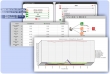 The eG Monitor for VMware infrastructures (the eG VM MonitorTM), part of the eG Enterprise Suite, is a comprehensive solution for monitoring and managing all aspects of virtual hosts and guests, whether the infrastructure is used to support server or desktop applications. Coupled with the ability of the eG Enterprise Suite to monitor over 80 applications, including Citrix, Microsoft, Oracle, IBM, SAP, and others, the eG VM Monitor â with its patent-pending In-N-Out MonitoringTM technology -- provides a comprehensive end-to-end solution for monitoring and managing the performance of virtual IT infrastructures.
The eG Monitor for VMware infrastructures (the eG VM MonitorTM), part of the eG Enterprise Suite, is a comprehensive solution for monitoring and managing all aspects of virtual hosts and guests, whether the infrastructure is used to support server or desktop applications. Coupled with the ability of the eG Enterprise Suite to monitor over 80 applications, including Citrix, Microsoft, Oracle, IBM, SAP, and others, the eG VM Monitor â with its patent-pending In-N-Out MonitoringTM technology -- provides a comprehensive end-to-end solution for monitoring and managing the performance of virtual IT infrastructures.
Thursday, November 15. 2007
Get-Stat Out-Chart
This evening I had the chance to play some more with the PowerGadgets tool. I want to use VMware PowerShell Snap-in to collect statistics about my VM and display the data in a nice chart. The following three lines produce the chart in the image. Isnât it great ;-). Btw if you have problems with connecting to your Virtual Center server and you are receiving the following error message âGet-VIServer : Unexpected Error. ID Core_GetViServer_NewClient_Nullclient At Line:1 char:13â? you should check your locales setting and make sure you put it on English (credits to Bas).
Get-VIServer "VCServer" -User Eric -Password Sloof $VirtualMachine = Get-VM|where {$_.Name -Like "ntpro"}Get-Stat-Disk $VirtualMachine -Start 01:00 -Finish 22:00 -MaxSamples 20| Out-Chart Â