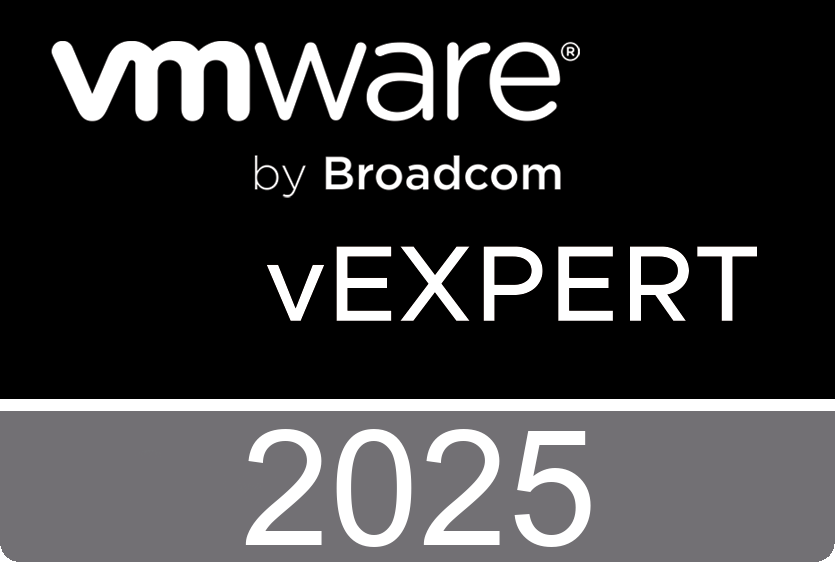The vSphere Web Client, the Next-generation browser-based vSphere Client. A browser-based, fully-extensible, platform-independent implementation of the vSphere Client based on Adobe Flex. The vSphere 5.0 release includes both the new browser-based client and the Windows-based client available in prior releases. In this release, the browser-based client includes a subset of the functionality available in the Windows-based client, primarily related to inventory display and virtual machine deployment and configuration.
In this video I’ll show you how to log in to vCenter Server using the vSphere Web Client and manage your vSphere inventory. Before you can start to use the Web Client you first have to verify that the vCenter Server system is registered with the client. Just open a Web browser and enter the URL for the vSphere Web Client: http://server_name:8443/vsphere-client
The vSphere Web Client has improved immense comparing to the old Web Access interface and is completely rewritten in Adobe’s Flex. It’s supported on the following browsers:
- Microsoft Internet Explorer 7 and 8
- Mozilla Firefox 3.5 and 3.6
To deploy virtual machines in the vCenter Server inventory, you can create a virtual machine or clone an existing virtual machine. It’s also possible to deploy a Virtual Machine from a Template with the vSphere Web Client. Deploying a virtual machine from a template creates a virtual machine that is a copy of the template. The new virtual machine has the virtual hardware, installed software, and other properties that are configured for the template.
USB devices attached to the client computer running the vSphere Web Client or the vSphere Client can be connected to a virtual machine and accessed within it.