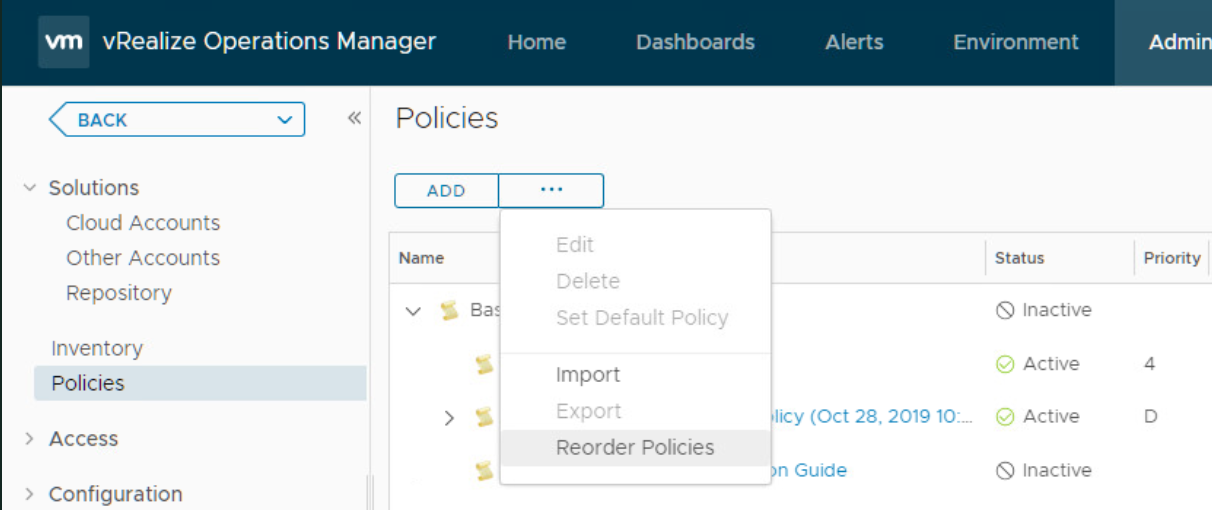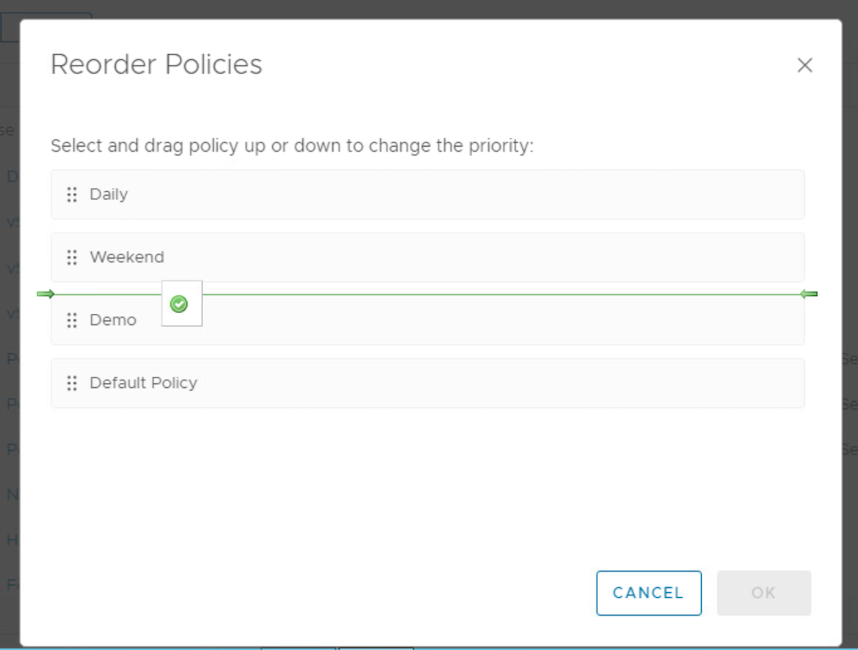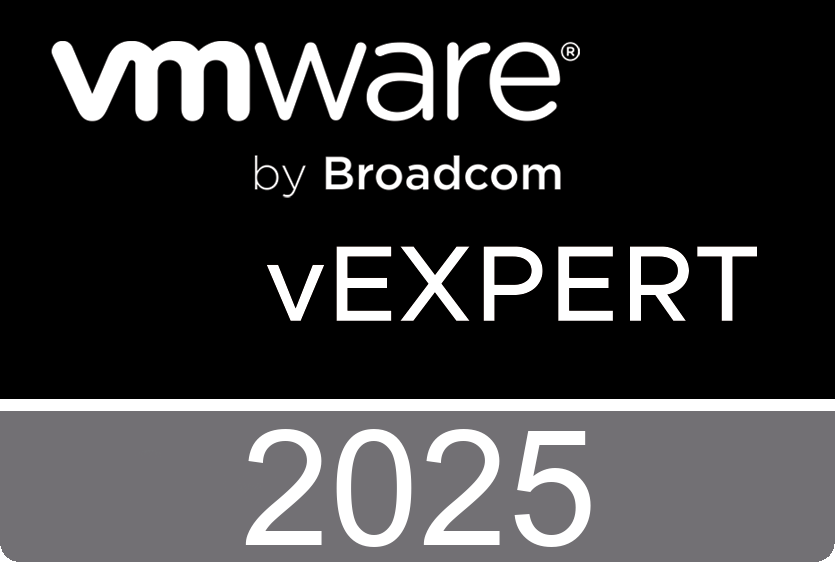In the Policies page, click the horizontal ellipse, and click Reorder Policies
In the Reorder Policies window, select the policy and drag it up or down to change the priority.
The priority for the Default Policy is always designated with the letter D, and the other active policies are prioritized with numbers 1, 2, and so on. Policy with priority 1 indicates the highest priority. When you assign an object to be a member of multiple object groups, and you assign a different policy to each object group, vRealize Operations Manager associates the highest ranking policy with that object.