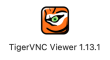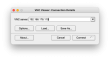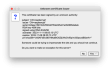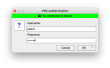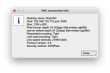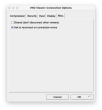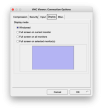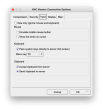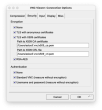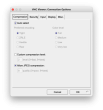This article contains a quick heads-up on how to connect a desktop client to the new Raspberry Pi 5. The Wayland-based environment on the Raspbarry 5 doesn't support X11, so you can't use RealVNC for now. Jack over at RealVNC has announced they are working on a new version to be released mid 2024. In the meantime, there is another way to connect to the desktop remotely, without installing any additional software in the Raspberry Pi 5. 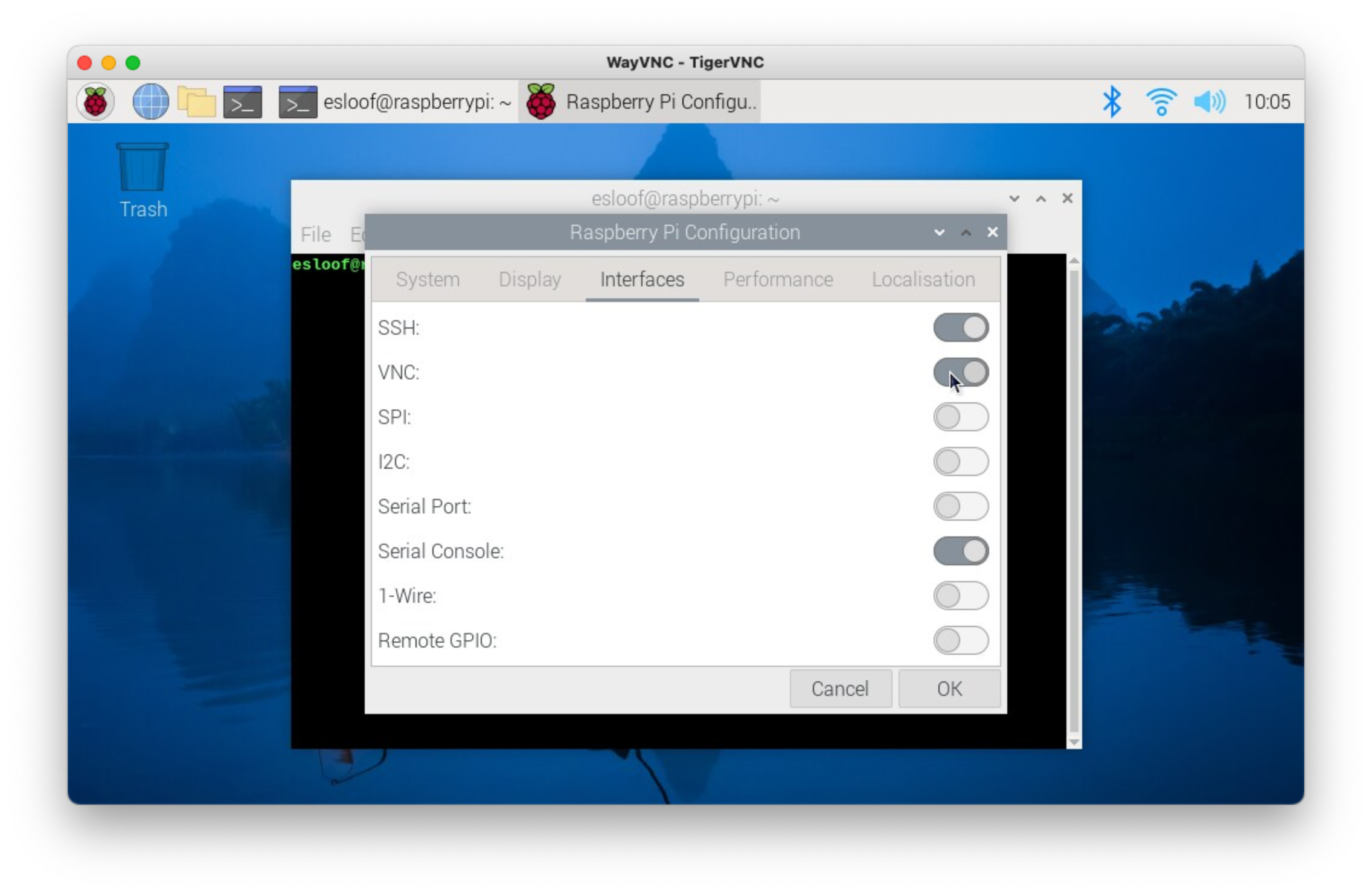 First, you have to enable VNC (WayVNC) on the Raspberry Pi 5 by selecting the radio button on the configuration screen. Then download a copy of TigerVNC and install it on your desktop/laptop. After starting the TigerVNC client, you have to specify the hostname or IP address of your Raspberry Pi 5 and click 'Connect". Accept the certificate warning by clicking 'Yes' twice. Specify your username and password, and you are connected. TigerVNC only supports one active connection by default. You can use F8 to show the context menu and connection info.
First, you have to enable VNC (WayVNC) on the Raspberry Pi 5 by selecting the radio button on the configuration screen. Then download a copy of TigerVNC and install it on your desktop/laptop. After starting the TigerVNC client, you have to specify the hostname or IP address of your Raspberry Pi 5 and click 'Connect". Accept the certificate warning by clicking 'Yes' twice. Specify your username and password, and you are connected. TigerVNC only supports one active connection by default. You can use F8 to show the context menu and connection info.
Comments on X please.