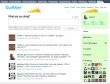VMware offers third‐party developers and partners the ability to extend the VMware Infrastructure Client (VI Client) with their own product‐specific menu selections, views, tabs, and toolbar icons, to provide access to external, Web‐based functionality.
These VirtualCenter Server extensions, or VC Plug‐ins, comprise the set of configuration files, URLs, icons, and Web‐server‐hosted resources that work together to display extended menu items, icons, and other user interface (UI) items in the VI Client and provide access to the external functionality.
Adding a plug‐in to the VI Client is relatively simple—the only requirement for the extended functionality is that it be available from a Web server, using a standard URL that can be accessed directly from your end‐users’ desktop machines.
I created a simple Twitter Plug-in which is available for download Twitter_plugin.xml. Just create a folder in C:\Program Files\VMware\Infrastructure\Virtual Infrastructure Client\Plugins and copy the Twitter_plugin.xml to that new folder. Launch your VI Client et voilá (French).
Update : I Received a tweet from @mikefoley, I got it to work.. Needed to register it. Used Powershell and it works! PowerShell registration utility for VI Client Plug-ins.
Credits to Carter Shanklin for the XML file and the registration utility.