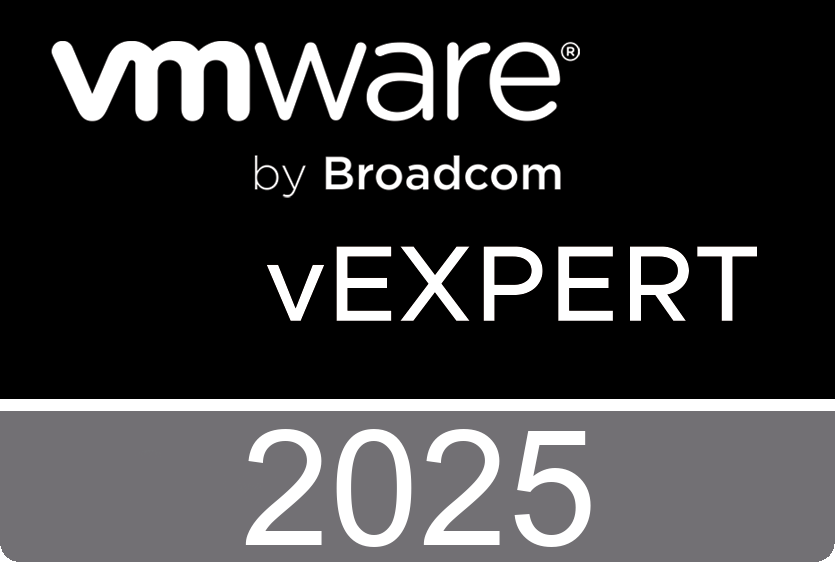Sunday, January 22. 2012
Video - vCloud Director 1.5 - Quick Start
Step 1 > Log in - Using a supported browser (Internet Explorer 7 or above, or Mozilla Firefox 3 or above) connect to the URL as provided by StratoGen. A typical URL is of the format https://mycloud.stratogen.com/cloud/org/your-organisation. Enter the username and password supplied to login to your account.
Step 2 > Select the ‘My Cloud’ tab - The initial homepage for your cloud is displayed. Now click on the ‘My Cloud’ tab. In the following steps I will take you through the steps required to create a new virtual machine in your cloud. All virtual machines must reside in a vApp (a vApp is a container that holds 1 or more virtual machines).
Step 3 > Click the ‘+’ symbol to create a new vApp from a catalog. You will now create a new vApp by clicking on the + icon
Step 4 > Select Catalog - You can upload your own virtual machine templates or ISO installation media into your organization’s catalog, but in this example we will be using one of the pre-built templates supplied by StratoGen. Click on the catalog drop down list and select ‘Public catalogs’.
Step 5 > Select vApp Template - Select the required operating system from the list of vApp Templates. In this example we will be creating a virtual machine with CentOS 5.5 installed, so we select the CentOS 5.5 vApp. This will create a vApp which contains a single CentOS 5.5 virtual machine.
Step 6 > Name your vApp - Enter a name for your new vApp, and a short description if required.
Step 7 > Configure virtual machine - Enter a computer name for your new virtual machine and then click on the ‘Network’ drop down list to select a network to attach it to. In this instance we will select a ‘Direct Internet Connection’. Always leave the IP assignment as ‘Static – IP Pool’. We are now ready to create our vApp and virtual machine. Click ‘Finish’.
Step 8 > vApp creation - That’s it. Your new vApp and virtual machine will now be created. Your virtual machine’s network settings will be configured automatically and a new root/administrator password will be automatically generated and assigned. We will also review our new virtual machine and note our new password.
Step 9 > vApp display - Once the creation of your vApp has completed, ‘Stopped’ will be displayed as the status. Select the vApp, and then click on the name. A visual depiction of the vApp is displayed. Now click the ‘Virtual Machines’ tab.
Step 10 > Virtual machine properties - This tab shows us the virtual machines in the vApp. In our case this is a single virtual machine called CentOS 5.5. Right click on your virtual machine and select properties. We can now view the properties of our virtual machine. To find the newly assigned root/administrator password for your VM select the ‘Guest OS Customization’ tab. Your new password is displayed after the ‘Auto generate password’ text.
Saturday, January 21. 2012
White Paper - Mobility and Disaster Recovery Solution for Virtualized Tier-1 Enterprise Applications
 To meet ever growing IT infrastructure needs and to ensure business continuity in case of a site-level disaster, it is critical to have live mobility and fully automated, efficient disaster recovery (DR) processes for virtualized enterprise applications across data centers. Failure to have a robust and efficient mobility and fully automated disaster recovery solution can result in millions of dollars of lost revenue and employee productivity.
To meet ever growing IT infrastructure needs and to ensure business continuity in case of a site-level disaster, it is critical to have live mobility and fully automated, efficient disaster recovery (DR) processes for virtualized enterprise applications across data centers. Failure to have a robust and efficient mobility and fully automated disaster recovery solution can result in millions of dollars of lost revenue and employee productivity.http://www.cisco.com/en/US/docs/solutions/Enterprise/Data_Center/DCI/4.0/EMC/mobdisasterrecapps.html
Friday, January 20. 2012
Video - Install vSphere Syslog Collector and configure ESXi logging
Thursday, January 19. 2012
Storage Design and Implementation in vSphere 5.0 - The Rough Cuts
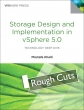 The Rough Cuts service from Safari Books Online gives you exclusive access to an evolving manuscript that you can read online or download as a PDF and print. A Rough Cuts book is not fully edited or completely formatted, but you'll get access to new versions as they are created.
The Rough Cuts service from Safari Books Online gives you exclusive access to an evolving manuscript that you can read online or download as a PDF and print. A Rough Cuts book is not fully edited or completely formatted, but you'll get access to new versions as they are created.
vSphere Storage is the essential component that glues the vSphere environment together. Most of the enterprise, as well as basic features, in vSphere require some sort of storage, be it local, remote, dedicated, or shared. The larger the environment, the more complex the storage design and choices. The author's approach is two-fold. He will first demystify the “black-box” called storage in the vSphere environment. He will then provide illustrated step-by-step procedures for doing common tasks that will gradually introduce more complex tasks. Based on the vSphere 5 release.
Storage Design and Implementation in vSphere 5.0 by Mostafa Khalil Published Jan 10, 2012 by VMware Press. Part of the VMware Press series.
Table of Contents Part 1: Storage 1. Storage Types 2. Protocols and Standards 3. Storage Connectivity and Media 4. VMware Pluggable Storage Architecture (PSA) 5. 3rd party Multipathing Plug-ins 6. Storage Virtualization Devices (SVDs) 7. LUN Sizing Design Decisions and Best Practices 8. Performance Optimization Monitoring Part 2: File Systems 9. VMFS 10. NFS 11. VisorFS Part 3: Storage Virtual Appliances (SVAs) 12. Concept and Architecture 13. Design Decisions for using SVAs Part 4: Business Continuity / Disaster Recovery (BC/DR) 14. Virtual Machines and Applications Clustering 15. Metro Clusters and Stretch Clusters 16. Standby Servers (Blades) 17. Disaster Recovery Design
Monday, January 16. 2012
Top 25 Free Tools for VMware vSphere presented by David Davis and Kendrick Coleman
In this live webinar, vExperts David Davis and Kendrick Coleman share their list of 25 best free tools for VMware vSphere management, reporting, performance, scripting and more. Whether you're an experienced virtualization pro or someone just getting started with VMware administration, you'll benefit from learning about these 25 completely free tools.
http://www.trainsignal.com/blog/webinars
Saturday, January 14. 2012
LG Android running VMware Horizon Mobile hands-on
Deploy a Corporate Profile on Employee-owned Devices Enforce security and compliance policies. With VMware MVP, a personal profile and a corporate profile can securely and simultaneously run on the same device in isolated containers. Corporate applications and data are securely isolated from an employee’s personal profile. Ease Mobility Management Remotely provision, manage and update corporate profiles in a streamlined manner, irrespective of the mobile device. With VMware MVP, employees can connect their own mobile devices to the corporate network from a corporate profile that is provisioned and managed by the corporate IT group. IT administrator can manage mobile end-points and desktop from a single interface.
Check-out LG Android VMware Horizon Mobile hands-on for more details
Thursday, January 12. 2012
Forbes Guthrie has released the vSphere 5 vReference Card
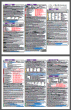 The card is available under a Creative Commons license, so feel free to copy and distribute this in paper or electronic format. Just check back frequently to www.vReference.com for updates, or subscribe to the RSS feed to be the first to know.
The card is available under a Creative Commons license, so feel free to copy and distribute this in paper or electronic format. Just check back frequently to www.vReference.com for updates, or subscribe to the RSS feed to be the first to know. Forbes Guthrie: At long last, the vSphere 5.0 vReference Card is ready. Go and grab it over here. This time I’ve split it up into both an A4 version and a separate Letter size one. This should hopefully make the printing experience more consistent regardless of which side of the pond you try.New with this release is a full page version. This is the same information as the card, but I’ve increased the font to a less eye-ball screamingly small font. This should make it make much more conducive to reading as a study guide, or if you want to bone-up on a particular area.
Forbes Guthrie: At long last, the vSphere 5.0 vReference Card is ready. Go and grab it over here. This time I’ve split it up into both an A4 version and a separate Letter size one. This should hopefully make the printing experience more consistent regardless of which side of the pond you try.New with this release is a full page version. This is the same information as the card, but I’ve increased the font to a less eye-ball screamingly small font. This should make it make much more conducive to reading as a study guide, or if you want to bone-up on a particular area.Wednesday, January 11. 2012
VMworld Session - VMware vMotion in VMware vSphere 5: Architecture, Performance & Best Practices
The new and improved VMware vMotion in VMware vSphere 5.0 incorporates a number of enhancements that leverage the power of the solid state drive and 10 gigabit Ethernet technologies that are increasingly adopted in today's datacenters. These enhancements vastly improve both the usability and performance of vMotion. Testing in VMware performance labs shows it is easier than ever to use vMotion to manage even large virtual machines running heavy-duty, enterprise-class applications with minimal overhead. This session will describe the vMotion architecture and the new and enhanced features of vMotion in vSphere 5.0. Performance implications with data from a wide variety of tier 1 application workloads will also be discussed. We will share common pitfalls as well as best practices that enable you to get the maximum benefit from the new and improved vMotion technology.
Video - Metro vMotion in vSphere 5.0
Video - Running vMotion on multiple–network adaptors
White Paper - vMotion Architecture, Performance, and Best Practices in VMware vSphere 5
Tuesday, January 10. 2012
Voice Over IP (VoIP) Performance Evaluation on VMware vSphere 5.0
The majority of business-critical applications such as Web applications, database servers, and enterprise messaging systems have been successfully virtualized, proving the benefits of virtualization for reducing cost and streamlining IT management. However, the adoption of virtualization in the area of latency-sensitive applications has been slow partly due to unsubstantiated performance concerns. By taking VoIP service as an example, this paper demonstrates that vSphere 5 brings the same virtualization benefits to latency-sensitive applications, and vSphere 5 does this while driving good performance. In particular, vSphere 5 delivers excellent out-of-the-box performance in terms of voice quality when running VoIP service. VoIP applications are characterized by latency-sensitivity that dictates audio data be delivered at regular intervals to achieve good voice quality. Irregular delivery may lead to packet drops, severely deteriorating user experience. Therefore, timely processing and delivery of audio data is critically important to VoIP service. In the virtualized environment, however, meeting this requirement for VoIP applications is more challenging due to the additional layer of scheduling virtual machines (VMs) and processing network packets. Despite such challenges, vSphere 5 is able to achieve great performance for VoIP applications thanks to the following reasons. First, vSphere 5 facilitates the highly optimized networking stack and paravirtualized device drivers to minimize virtualization overhead, adding little variance in packet delivery1. The overhead is usually in the order of tens of microseconds that are negligible, especially to VoIP applications, where packets need to be delivered at intervals of tens of milliseconds. Second, vSphere 5 gives each VM a fair share of CPU2, ensuring the predictable processing of audio data even under high CPU contention when running multiple VMs. Finally, the Network I/O Control (NetIOC) feature allows VoIP traffic to be isolated by partitioning physical network bandwidth. This helps to achieve the intended voice quality when VoIP traffic competes for shared network resources. This paper illustrates that: • Excellent out-of-the-box VoIP performance is achieved with a large number of users served by a commercial VoIP media server hosted on vSphere 5. • vSphere 5 is able to maintain great VoIP performance when running a large number of instances of VoIP server; results showed that vSphere 5 provided good performance even when running 12 instances configured with a total of 48 vCPUs on a system with 8 cores, utilizing more than 90% of the physical CPUs. • With Network I/O Control (NetIOC), vSphere 5 is able to preserve voice quality under high contention for network resources.
http://www.vmware.com/files/pdf/techpaper/voip-perf-vsphere5.pdf
Monday, January 9. 2012
VMware vCloud Director 1.5 Performance and Best Practices
• vCloud Custom Guest Data • Expanded vCloud API and SDK • vCloud API Query Service • vCloud Messages • Cisco Nexus 1000v Integration • vSphere 5.0 Support • Microsoft SQL Server Support • Globalization • vShield Five Tuple Firewall Rules • Static Routing • IPSec Site-to-Site VPN This white paper addresses three areas regarding vCloud Director performance: • vCloud Director sizing guidelines and software requirements • Best practices in performance and tuning • Performance characterization for key vCloud Director operations
http://www.vmware.com/files/pdf/techpaper/vcloud-director-perf.pdf