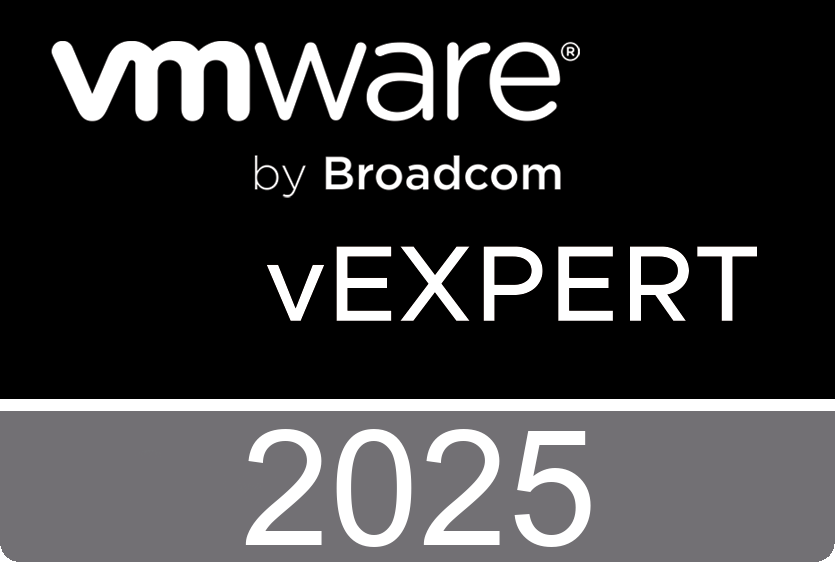The vSphere Storage Appliance (VSA) Resilience demo will show you how the VSA cluster can survive an appliance failure & an ESXi failure, so that the VMs running on a VSA datastore are not impacted in any way when a node in the cluster fails. For more information click here.
Tuesday, August 9. 2011
vSphere 5 Web Client Demo
The demo will show how easy the new vSphere web client is to access as well as highlight the simplicity of navigating the new interface for common day-to-day tasks of virtualization administrators. For more information click here.
Monday, August 8. 2011
vSphere 5 Profile-Driven Storage Demo
This demo shows vSphere Profile-Driven Storage, a feature in vSphere that allows rapid and intelligent provisioning of applications, while ensuring application service levels match the available storage. For more information click here.
Sunday, August 7. 2011
vSphere 5 Auto Deploy Demo
Saturday, August 6. 2011
vSphere 5 Storage Appliance Installation and Configuration Demo
In vSphere 5.0, VMware releases a new software storage appliance called the vSphere Storage Appliance (VSA). This appliance provides an alternative storage solution for customers who lack the in-house technical resources or budget for shared VI storage using a SAN or NAS array so that customers can exploit the unique features available in vSphere, such as vSphere HA, vMotion and vSphere DRS. This demo shows the installation and configuration of VSA and 2 scenarios that demonstrate resilience capability. For more information click here.
Friday, August 5. 2011
My vSphere 5 coverarge - Linkage
During the past weeks I’ve been working very hard to create cool articles regarding the release of VMware’s new flagship vSphere 5. Since I was asked to participate in the beta program, I had a great opportunity to record a lot of video material prior to the official release. According to the number of unique visitors (3000+ a day) at ntpro.nl during the month of July (a vacation month) there were some good vSphere 5 articles posted. I’ve created a list with my complete vSphere 5 coverage.
vSphere 5 Video - ESXi Firewall Configuration
vSphere 5 Video - iSCSI User Interface support
vSphere 5 Video – The vSphere Web Client
What's New in VMware vSphere 5 - Technical Whitepapers
vSphere 5 Video - Storage DRS
What's New in VMware vCloud Director 1.5
vSphere 5 – New Training Courses: What's New [V5.0] and VCP5
vSphere 5 video - Migrating from ESX 4.1 to ESXi 5.0
What's New in VMware vShield 5
vSphere 5 Video - EFI the Extensible Firmware Interface
vSphere 5 What's New - Profile Driven Storage
vSphere 5 What's New - High Availability (HA)
vSphere 5 What's New - Image Builder and Auto Deploy
vSphere 5 What's New - Storage Appliance (VSA)
vSphere 5 What's New - Storage DRS
New Book - VMware vSphere 5.0 Clustering Technical Deepdive (video)
What's New in VMware vCenter Site Recovery Manager 5
Wednesday, August 3. 2011
vSphere 5 Video - ESXi Firewall Configuration
ESXi includes a firewall between the management interface and the network. To ensure the integrity of the host, VMware has reduced the number of firewall ports that are open by default. The ESXi firewall is enabled by default. At installation time, the firewall is configured to block incoming and outgoing traffic, except traffic for the default services. The firewall also allows Internet Control Message Protocol (ICMP) pings and communication with DHCP and DNS (UDP only) clients.
From the host Security Profile panel, you can configure firewall properties for this host. The Secuirty Profile panel lists the incoming and outgoing connections for the firewall and the port each service uses. The panel also displays the IP addresses that are allowed to connect for each service. You can modify the list of services and the allowed IP addresses for each service.
You can add supported services and management agents that are required to operate the host by adding ruleset files to the ESXi firewall configuration file directory /etc/vmware/firewall/. You open or close ports for these services by enabling or disabling the service on the host's security profile in the vSphere Client.
Friday, July 29. 2011
vSphere 5 Video - iSCSI User Interface support
I've recorded a video which will show you the new vSphere 5 iSCSI UI support and some other usability improvements. In vSphere 5 you'll have the ability to configure dependent hardware iSCSI and software iSCSI adapters along with the network configurations and port binding in a single dialog box using the vSphere Client. Full SDK access is also available for these configurations.
If you use the software or dependent hardware iSCSI adapters, you must configure connections for the traffic between the iSCSI component and the physical network adapters. Configuring the network connection involves creating a virtual VMkernel interface for each physical network adapter and associating the interface with an appropriate iSCSI adapter.
If your host has more than one physical network adapter for software and dependent hardware iSCSI, use the adapters for multipathing. You can connect the software iSCSI adapter with any physical NICs available on your host. The dependent iSCSI adapters can be connected only with their own physical NICs.
Thursday, July 28. 2011
VMware Labs present its latest fling - CloudFS
CloudFS is a prototype replicated and distributed storage system for the VMware ESX platform. It allows VMs to run using local storage, without any single points of failure. CloudFS has been described in the research papers "Lithium: Virtual Machine Storage for the Cloud" at SoCC 2010 in Indianapolis, and "Scalable virtual machine storage using local disks" in the December 2010 issue of ACM SIGOPS Operating Systems Review.
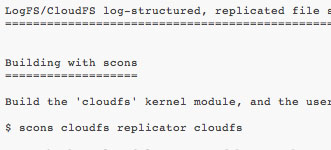
The CloudFS code must be checked out under your VMware "bora" tree, and the build files patched from the file under scons/scons.diff. See the README file for further instructions. Please be aware that this is prototype software intended for a research audience, and not for ordinary users without above average systems hacking skills.
Wednesday, July 27. 2011
vSphere 5 Video – The vSphere Web Client
The vSphere Web Client, the Next-generation browser-based vSphere Client. A browser-based, fully-extensible, platform-independent implementation of the vSphere Client based on Adobe Flex. The vSphere 5.0 release includes both the new browser-based client and the Windows-based client available in prior releases. In this release, the browser-based client includes a subset of the functionality available in the Windows-based client, primarily related to inventory display and virtual machine deployment and configuration.
In this video I’ll show you how to log in to vCenter Server using the vSphere Web Client and manage your vSphere inventory. Before you can start to use the Web Client you first have to verify that the vCenter Server system is registered with the client. Just open a Web browser and enter the URL for the vSphere Web Client: http://server_name:8443/vsphere-client
The vSphere Web Client has improved immense comparing to the old Web Access interface and is completely rewritten in Adobe’s Flex. It’s supported on the following browsers:
- Microsoft Internet Explorer 7 and 8
- Mozilla Firefox 3.5 and 3.6
To deploy virtual machines in the vCenter Server inventory, you can create a virtual machine or clone an existing virtual machine. It’s also possible to deploy a Virtual Machine from a Template with the vSphere Web Client. Deploying a virtual machine from a template creates a virtual machine that is a copy of the template. The new virtual machine has the virtual hardware, installed software, and other properties that are configured for the template.
USB devices attached to the client computer running the vSphere Web Client or the vSphere Client can be connected to a virtual machine and accessed within it.