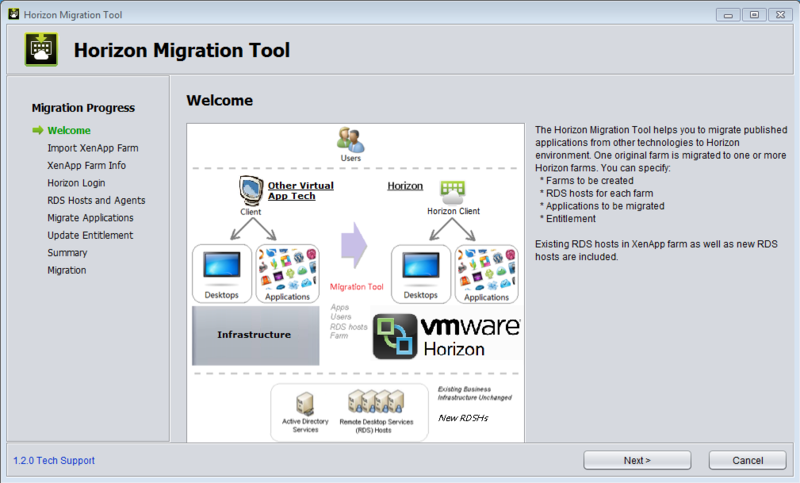I've created a playlist with some of the top VMworld 2016 sessions. These sessions are free to wacht at this playlist hosted by VMworld TV.
VMworld 2016: MGT7718 - The KISS of vRealize Operations!
VMworld 2016: INF9083 - Ask the vCenter Server Experts Panel
VMworld 2016: VIRT7621 - Virtualize Active Directory, the Right Way!
VMworld 2016: EUC7601 - Advances in Remote Display Protocol Tec
VMworld 2016: INF8038 - Getting Started with PowerShell and PowerCLI for Your VMware Environment
VMworld 2016: INF8036 - Enforcing a vSphere Cluster Design with PowerCLI Automation
VMworld 2016: STO7645 - Virtual Volumes Technical Deep Dive
Quicksearch
Wednesday, August 31. 2016
VMworld 2016 sessions available on VMworld TV
Monday, August 22. 2016
Video - Using PowerCLI to configure hosts
Kyle Ruddy covers examples of adding a host to a vCenter Server system, setting the host to be in maintenance mode, licensing the host, adding an NTP server, setting up the networking and adding datastores to the host.
The New Windows Optimization Guide
This guide provides the necessary information for optimizing a Windows virtual desktop or server master image for use in View in Horizon 6 or Horizon 7, or in Horizon Air Cloud-Hosted.
The document is a companion to the VMware OSOT Fling (Operating System Optimization Tool). The document describes optimizations for Windows 7, Windows 8, Windows 10, Windows Server 2008, and Windows Server 2012.
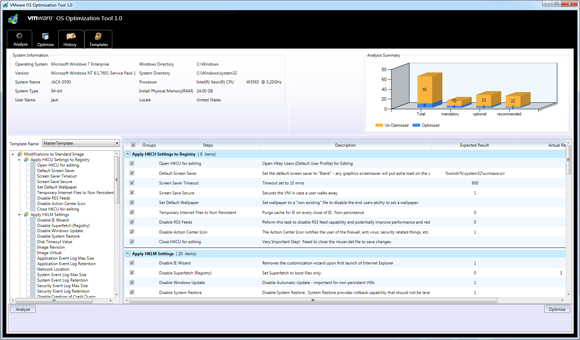
These recommended optimizations enhance the overall scalability and performance within a View virtual desktop infrastructure or Horizon Air cloud tenant environment.
Tuesday, August 16. 2016
Microsoft SQL Server on VMware vSphere Availability and Recovery Options
Running Microsoft SQL Server on VMware vSphere offers many options for database availability and disaster recovery utilizing the best features from both VMware and Microsoft. For example, VMware vSphere vMotion and VMware vSphere Distributed Resource Scheduler (DRS) can help to reduce planned downtime and balance workloads dynamically, and VMware vSphere High Availability (HA) can help to recover SQL Server databases in the case of host failure.
At the application level, all SQL Server features and techniques are supported on vSphere, including AlwaysOn Availability Groups, AlwaysOn Failover Cluster Instances, database mirroring, and log shipping. SQL Server availability features can be used inside of a virtual machine just as you would on a physical server, and combined with vSphere features to support flexible availability and recovery
scenarios, applying the most efficient and appropriate tools for different use cases.
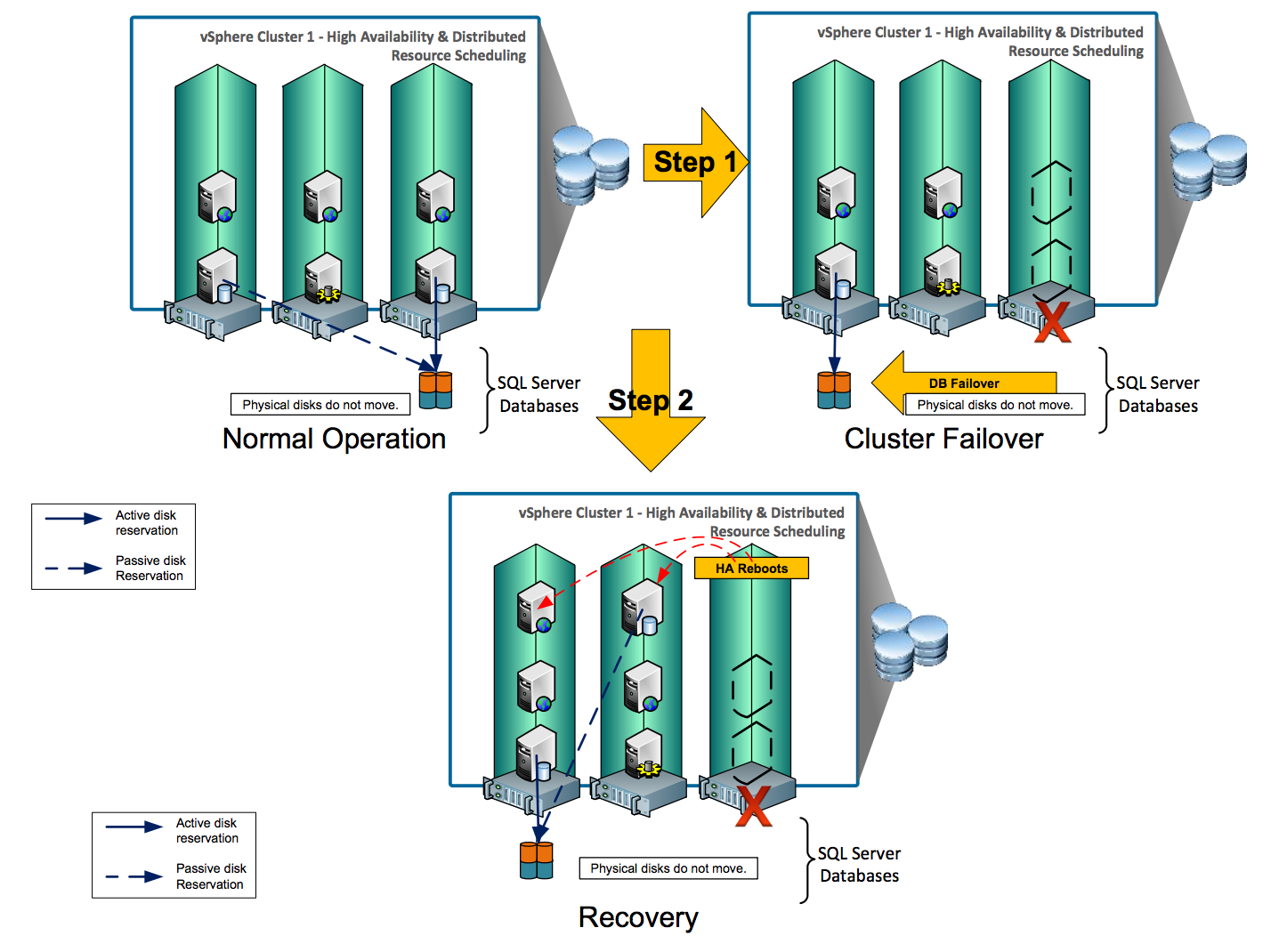
AlwaysOn is a collection of high availability and disaster recovery features introduced in SQL Server 2012 that minimize Recovery Point Objective (RPO) and Recovery Time Objective (RTO), and maximize availability of databases. SQL Server AlwaysOn branding encompasses both FCIs and AGs. The following table lists SQL Server availability options and their ability to meet RTOs and RPOs. Before choosing any option, evaluate your business requirements to determine which ones best meet your specific needs.
Download this new technical white paper written by Niran Even-chen: Microsoft SQL Server on VMware vSphere Availability and Recovery Options
Thursday, August 4. 2016
Apply URL Based Patch for ESXi with the vSphere Update Manager
This video covers how to apply a custom repository URL-based patch to the vCenter Server Appliance or Platform Services Controller appliance by using the Appliance Management Interface
Friday, July 22. 2016
Latest Fling from VMware Labs - Horizon Migration Tool
The Horizon Migration Tool helps you migrate published applications and desktops from XenApp to Horizon View. One XenApp farm is migrated to one or more Horizon View farm(s). The GUI wizard-based tool helps you:
- Validate the View agent status on RDS hosts (from View connection server, and XenApp server)
- Create farms
- Validate application availability on RDS hosts
- Migrate application/desktop to one or multiple farms (new or existing)
- Migrate entitlements to new or existing applications/desktops. Combination of application entitlements are supported
- Check environment
- Identify incompatible features and configuration
Monday, June 27. 2016
Latest Fling from VMware Labs - DRS Doctor
DRS Doctor is a command line tool that can be used to diagnose DRS behavior in VMware vCenter clusters. When run against a DRS enabled cluster, it records information regarding the state of the cluster, the work load distribution, DRS moves, etc., in an easy to read log format.
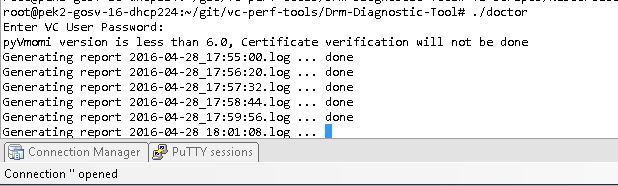
The goal of DRS Doctor is to give VI admins better insight into DRS and the actions it performs. It is very useful for analyzing DRS actions and troubleshooting issues with very little overhead. This is also an easy way for support engineers to read into customer environments without having to rely on developers to debug DrmDump logs in order to troubleshoot simple DRS issues.

DRS Doctor connects to the vCenter server and tracks the list of cluster related tasks and actions. It also tracks DRS recommendations generated and reasons for each recommendation, which is currently only available in a hard-to-read format in DrmDump files. At the end of each log, it dumps the Host and VM resource consumption data to give a quick overview of cluster state. It also provides an operational audit at the end of each log file.
NSX for vSphere 6.2 Troubleshooting Guide
The NSX Troubleshooting Guide describes how to monitor and troubleshoot the VMware NSX system by using the NSX Manager user interface, the vSphere Web Client, and other NSX components, as needed.
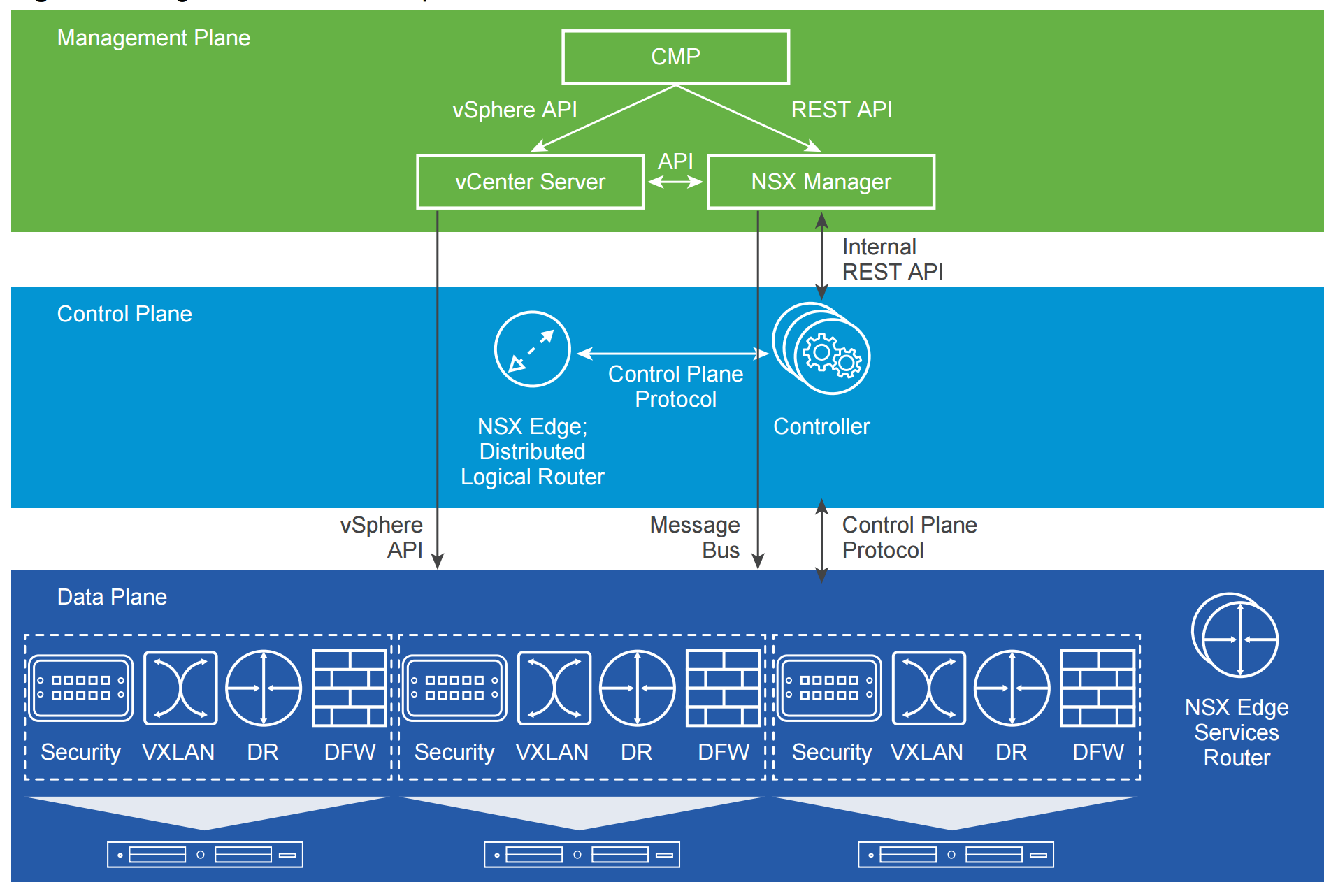
This manual is intended for anyone who wants to install or use NSX in a VMware vCenter environment. The information in this manual is written for experienced system administrators who are familiar with virtual machine technology and virtual datacenter operations.
This manual assumes familiarity with VMware Infrastructure 5.x, including VMware ESX, vCenter Server, and the vSphere Web Client
Friday, April 15. 2016
New Training Course - Data Center Automation with vRealize Orchestrator and PowerCLI
This five-day course equips experienced VMware vSphere administrators with the knowledge to use the automation tools that all vSphere customers have access to.
Using real-world use cases and examples, students learn how to automate day-to-day administration tasks with VMware vSphere PowerCLI and VMware vRealize Orchestrator. In this class, you use these tools to automate tasks in a lab environment.
Product Alignment
- vSphere PowerCLI 6.0
- vRealize Orchestrator 7.0
By the end of the course, you should be able to meet the following objectives:
- Describe the features and benefits of automation in a vSphere environment
- Understand the role of the vSphere Web services API in automation
- Use the Managed Object Browser to view the structure of the vSphere Web services API and the VMware vCenter Server™ inventory
- Use vSphere PowerCLI to deploy and manage virtual machines and virtual infrastructure
- Run and manage vRealize Orchestrator workflows from the library
- Design, develop, and run custom, reusable vRealize Orchestrator workflows
- Incorporate JavaScript into vRealize Orchestrator workflows
- Select the appropriate tool for automating tasks in vCenter Server
Thursday, April 14. 2016
Dynamically Enforcing Security on a Hot Cloned SQL Server with VMware NSX
In the demo Niran Even-Chen has created an environment that is set with 0 trust policy, that means that everything is secured and every packet between the VMs is inspected, the inspection is done on the VMs vNIC level in an east-west micro segmentation way. That means that if a certain traffic is not defined in the DFW it is not allowed to go through.