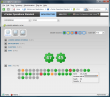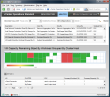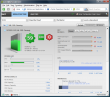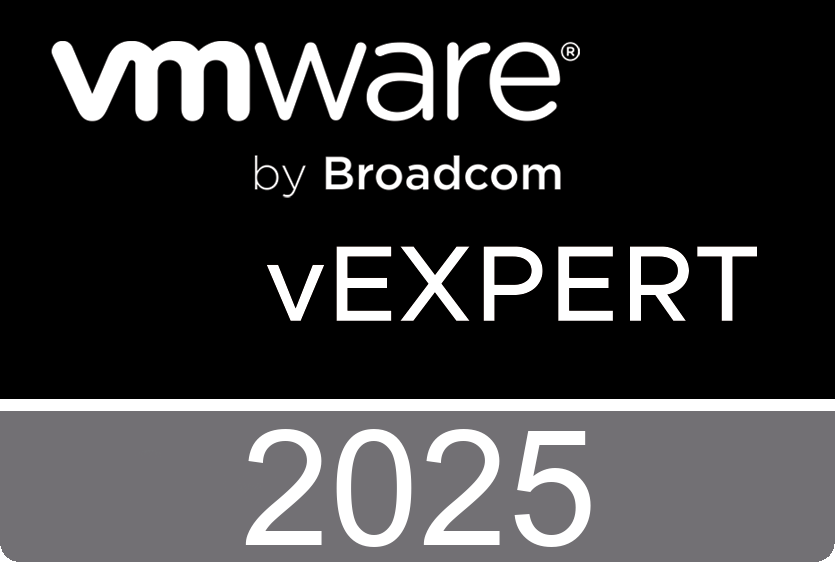VMware is offering a free second chance if you fail for your first attempt and believe me the exam isn’t easy. I’ve seen a lot of VCP candidates fail at their first attempt. To be eligible for a free second chance, you must use a special promotion code when booking the first one. For a limited time, VMware is giving you a free second chance at the VCP4 exam when you register for a full-priced exam by following the steps below.
• Register to take the VCP4 exam at a Pearson VUE test center for the full price (no discounts apply) using the promotion code: VCPTAKE1.
• If you fail your first exam, simply schedule your “second chance” exam with the promotion code “VCPTAKE2” and it’s free! Please note that this discount will only be valid on retakes of exams that were initially scheduled using the “VCPTAKE1” promotion code and must be taken before July 31, 2011.
Sunday, March 13. 2011
VMware Certified Professional (VCP4) Free Second Chance
Saturday, March 12. 2011
Video – Creating web applications with WaveMaker
WaveMaker has recently been acquired by VMware. This partnership is the result of discussions that have been going on between WaveMaker and the SpringSource division of VMware for more than a year. WaveMaker is a visual development tool that lets everyone quickly build and deploy great-looking web and cloud applications. With WaveMaker, you can build a complete, 3-tier web application in minutes! Let’s see how it works – in this video I’ll show you a short WaveMaker demo. The community version of WaveMaker is available for download at: http://www.wavemaker.com/downloads/
Friday, March 11. 2011
My VCAP-DCD Exam Experience
Today, after a week of extensive blogging and prepping I’ve passed my VCAP-DCD exam :-) The exam consists of over one hundred questions ranging from "the simple multiple choice" and "choose all that apply" ones to the "create a diagram for the following situation" challenges. It’s hard to prep for this exam, either you know how to create a design or you don’t but a proper design is built upon up-to-date knowledge and that’s where you should work on if you don’t feel confident.
The exam is based on vSphere 4.1 so make sure you have in-depth knowledge about all the great features this release has brought us. The blueprint has links to PDF documents about LBT, Storage IO Control and Network IO Control to name a few and reading those document really has helped me passing the exam. Reading is not enough, create your own scenarios and configure things like shares and reservations in your lab, by learning this way it is much easier to memorize all the information from the PDF documents.
As a VMware Certified Instructor I’ve delivered the vSphere Design Workshop many times and although other people speak differently, I think the exam and the Design Workshop are perfectly aligned. After attending the Workshop, I would recommend to go through all the best practices and the Design Workflow once again before doing the exam. It will definitely help you. Although this exam wasn’t mandatory for me (VCAP-DCA is mandatory for delivering the advanced courses) it is a prerequisite for the VCDX defence and that’s my next goal.
Thursday, March 10. 2011
New Technical Paper - Performance of Multiple Java Applications in a VMware vSphere 4.1 VM
VMware has released a new technical paper regarding the performance of Multiple Java Applications in a VMware vSphere 4.1 Virtual Machine. This paper shows the results of tests that investigate the performance impact of running applications on multiple JVMs in a single virtual machine. These tests were conducted using the Olio application running in VMware vFabric tc Server 2.0 on VMware vSphere 4.1 Update 1. The intent of the investigation is to provide insight into the impact of sizing decisions when selecting the number of JVMs to deploy in a single VM.
 Technical Paper - Performance of Multiple Java Applications in a VMware vSphere 4.1 Virtual Machine
Technical Paper - Performance of Multiple Java Applications in a VMware vSphere 4.1 Virtual Machine
Video - VMware vCenter Operations - Troubleshooting Workflow
This week was awesome and it isn’t even over yet. We had two new product launches and can expect some more fireworks in the coming days. Last Tuesday VMware has released vCenter Operations Standard, it’s a great new product which enables you to diagnose and analyse vSphere performance metrics. I’ve already blogged about it and also recorded a short demo video immediately after the release. VMware's Kit Colbert, lead engineer on vCenter Operations also recorded two great videos which will give you an in-depth overview of the vCenter Operations Standard edition and will learn you all about to the Troubleshooting Workflow.
Continue reading "Video - VMware vCenter Operations -..." »Wednesday, March 9. 2011
Video - VMware View Client for iPad
VMware View Client for iPad makes it easy to access your Windows virtual desktop from your iPad with the best possible user experience on the Local Area Network (LAN) or across a Wide Area Network (WAN).I’ve created a short demo video which unveils some cool features of the VMware View Client for iPad.
VMware View Client For iPad – The Best Of Both Worlds
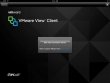 VMware has released the VMware View Client for iPad. With this new iPad app you’re able to logon to a VMware View desktop trough PCoIP. Once logged on to your desktop, you can use some additional utilities which are needed or might be handy when navigating through Windows on an iPad. The VMware View Client for iPad has a built-in magnifier with click functionality. When you place two finger next to each other, you’re able to simulate a right-click select. By drawing a half circle around shortcuts or files, you’re selecting multiple objects which can then be deleted, moved or copied.
VMware has released the VMware View Client for iPad. With this new iPad app you’re able to logon to a VMware View desktop trough PCoIP. Once logged on to your desktop, you can use some additional utilities which are needed or might be handy when navigating through Windows on an iPad. The VMware View Client for iPad has a built-in magnifier with click functionality. When you place two finger next to each other, you’re able to simulate a right-click select. By drawing a half circle around shortcuts or files, you’re selecting multiple objects which can then be deleted, moved or copied.
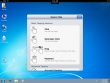 I think one of the coolest features is the virtual touchpad. It’s just like a touchpad on a physical laptop including the buttons but the difference is that it’s available as a moveable object on the iPad screen. The VMware View Client for iPad also includes a system monitor which can be used to check the battery level, CPU usage, memory usage, the amount of network traffic, the used bandwidth and latency. Navigation within for instance Adobe’s PDF reader can be done through touching the screen but there’s also a possibility to emulate keys like page-up and page down. When turning the iPad sideways, the desktop automatically follows your view and the desktop resizes. The windows resolution is fully dynamic. Another cool feature is the VMware View Client for iPad mini app store ; - ) There’s already one available application offered by VMware View Client for iPad. It’s the ThinApp version of the FireFox web browser. The 3 finger keyboard gesture will bring up the original iPad keyboard after touching the screen with 3 fingers at the same time. Since flash is supported by Windows you’re also able to watch flash movies on your iPad even with a latency around 80 mSec the video still looks good. The Windows Function Keys and Ctrl+Alt+Delete can be generated by bringing up an emulated Function Keyboard. Don’t worry if you’re not able to remember all the special finger moves and sigs. The VMware View Client for iPad contains an intuitive help function.
I think one of the coolest features is the virtual touchpad. It’s just like a touchpad on a physical laptop including the buttons but the difference is that it’s available as a moveable object on the iPad screen. The VMware View Client for iPad also includes a system monitor which can be used to check the battery level, CPU usage, memory usage, the amount of network traffic, the used bandwidth and latency. Navigation within for instance Adobe’s PDF reader can be done through touching the screen but there’s also a possibility to emulate keys like page-up and page down. When turning the iPad sideways, the desktop automatically follows your view and the desktop resizes. The windows resolution is fully dynamic. Another cool feature is the VMware View Client for iPad mini app store ; - ) There’s already one available application offered by VMware View Client for iPad. It’s the ThinApp version of the FireFox web browser. The 3 finger keyboard gesture will bring up the original iPad keyboard after touching the screen with 3 fingers at the same time. Since flash is supported by Windows you’re also able to watch flash movies on your iPad even with a latency around 80 mSec the video still looks good. The Windows Function Keys and Ctrl+Alt+Delete can be generated by bringing up an emulated Function Keyboard. Don’t worry if you’re not able to remember all the special finger moves and sigs. The VMware View Client for iPad contains an intuitive help function.
 Using VMware View Client for iPad - This guide, Using VMware View Client for iPad, provides information about installing and using VMware View software on an iPad to connect to a View desktop in the datacenter. The information in this document includes system requirements and instructions for installing View Client for iPad. This document also provides tips for improving the user experience of navigating and using Windows desktop elements on an iPad.
Using VMware View Client for iPad - This guide, Using VMware View Client for iPad, provides information about installing and using VMware View software on an iPad to connect to a View desktop in the datacenter. The information in this document includes system requirements and instructions for installing View Client for iPad. This document also provides tips for improving the user experience of navigating and using Windows desktop elements on an iPad.
This information is intended for administrators who need to set up a VMware View deployment that includes iPad client devices. The information is written for experienced system administrators who are familiar with virtual machine technology and datacenter operations.
Tuesday, March 8. 2011
vCenter Operations – Your Future Performance Dashboard
VMware has released a great new product which is able to diagnose and analyse vSphere performance metrics. vCenter Operations Standard is for vCenter administrators who want to better understand the performance of their virtual infrastructure, and to diagnose and correct performance problems easily and quickly.
vCenter Operations Standard collects performance data from each object at every level of your virtual infrastructure, from individual virtual machines and disk drives to entire clusters and datacenters. It stores and analyses the data, and uses that analysis to provide you with real-time information about problems, or potential problems, in your enterprise. vCenter Operations Standard presents the data in graphical interface pages that display different views of your virtual infrastructure.
vCenter Operations Standard adds several benefits to your suite of VMware tools
- vCenter Operations Standard combines key metrics into single scores for CPU, memory, disk, and contention performance.
- vCenter Operations Standard calculates the range of normal behavior for every metric and highlights abnormalities.
- With vCenter Operations Standard, you can view graphical representations of current and historical states of your entire virtual infrastructure or selected parts of it.
- vCenter Operations Standard displays information about changes in the hierarchy of your virtual infrastructure and shows how these changes affect the performance of the objects involved. For example, how moving a virtual machine from one ESX host to another ESX host affects the performance of the two ESX hosts and all other related objects.
Continue reading "vCenter Operations – Your Future Performance..." »
Monday, March 7. 2011
Video – Using the vCloud Connector
The VMware vCloud Connector, a free plug-in that will allow all VMware vSphere administrators to immediately begin deploying and managing virtual machines (VMs) across VMware vCloud Powered cloud services from within the VMware vSphere Client. In this video I’ll show you how to configure both the vCenter server and the vCloud Director and how to upload a virtual machine to the vCloud Director.
This video is also added to my iTunes channel which can be found at Online VMware Training. It looks great on an iPad.
This video is a follow-up from "Video – Deploying the vCloud Connector"
Thursday, March 3. 2011
Video – Deploying the vCloud Connector
In this video I’ll show how to deploy the vCloud Connector virtual appliance and connect it to a vCenter server instance. vCloud Connector (vCC) allows the vSphere Administrators to use their familiar vSphere Client as a single pane-of-glass view across hybrid clouds. It’s also a great tool when you have to transfer virtual machines between multiple vCenter servers.
They can perform the following operations
- See a list of virtual machines, vApps, virtual machine templates, and vApp templates on vSphere and vCloud Director-based private and public clouds (including vCloud Datacenter Services).
- Copy virtual machines, vApps, virtual machine templates, and vApp templates between vSphere and vCloud Director-based private and public clouds.
- Perform basic operations (for example, power on/off, suspend, reset, delete) on virtual machines and vApps in vSphere and vCloud Director-based private and public clouds.
- Deploy vApp templates as vApps (fenced mode) in vCloud Director-based private and public clouds.
- Access vCloud vApp consoles
- Directly launch the vCloud URL
This video is also added to my iTunes channel which can be found at Online VMware Training. It looks great on an iPad.
Follow-up "Video – Using the vCloud Connector"