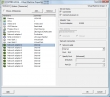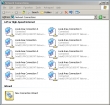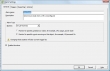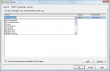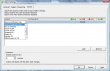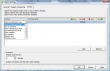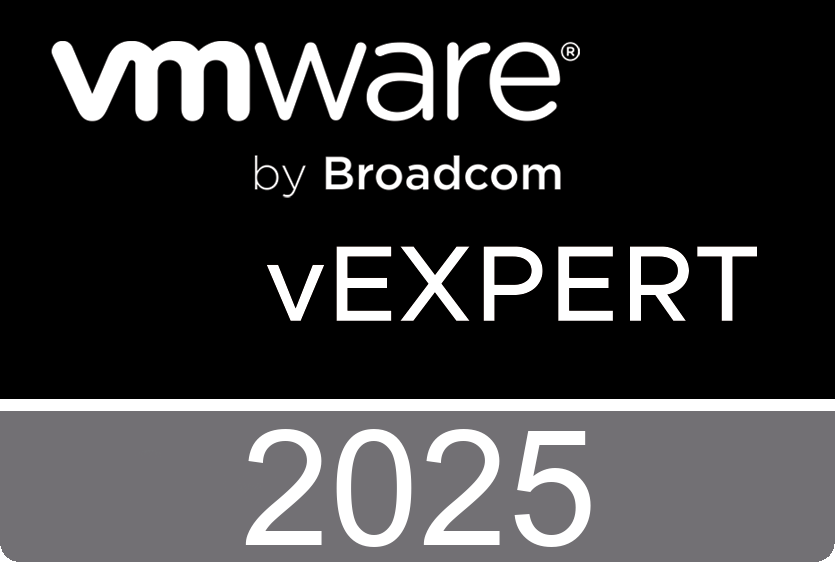I’m excited to announce a new sponsor to NTPRO.NL - David Davis from Train Signal. You probably know David from his VMware training video series. David is working hard on the upcoming vSphere video series, so when VMware will announce the general availability of vSphere, David should be ready. I know David for a while, in September 2007 I reviewed his “ESX Server 3i Beta in Workstation” video, he has been in the IT industry for 15 years. He currently manages a group of systems / network administrators for a privately owned retail company and authors IT-related material in his spare time.
I’m excited to announce a new sponsor to NTPRO.NL - David Davis from Train Signal. You probably know David from his VMware training video series. David is working hard on the upcoming vSphere video series, so when VMware will announce the general availability of vSphere, David should be ready. I know David for a while, in September 2007 I reviewed his “ESX Server 3i Beta in Workstation” video, he has been in the IT industry for 15 years. He currently manages a group of systems / network administrators for a privately owned retail company and authors IT-related material in his spare time.
Quicksearch
Saturday, April 4. 2009
Welcome new sponsor - Train Signal
 I’m excited to announce a new sponsor to NTPRO.NL - David Davis from Train Signal. You probably know David from his VMware training video series. David is working hard on the upcoming vSphere video series, so when VMware will announce the general availability of vSphere, David should be ready. I know David for a while, in September 2007 I reviewed his “ESX Server 3i Beta in Workstation” video, he has been in the IT industry for 15 years. He currently manages a group of systems / network administrators for a privately owned retail company and authors IT-related material in his spare time.
I’m excited to announce a new sponsor to NTPRO.NL - David Davis from Train Signal. You probably know David from his VMware training video series. David is working hard on the upcoming vSphere video series, so when VMware will announce the general availability of vSphere, David should be ready. I know David for a while, in September 2007 I reviewed his “ESX Server 3i Beta in Workstation” video, he has been in the IT industry for 15 years. He currently manages a group of systems / network administrators for a privately owned retail company and authors IT-related material in his spare time.
Wednesday, April 1. 2009
Drive your ESX server to the max, new advanced feature overclocking
Overclocking a computer's processor or memory causes it to go faster than its factory rated speed. A processor rated at 2.4GHz might be overclocked to 2.5GHz or 2.6GHz, while memory rated at 200MHz might be pushed to 220MHz or higher. The extra speed results in more work being done by the processor and/or memory in a given time period, increasing the overall computing performance of the server. When you configure the VMware ESX Server, various system parameters are assigned predetermined values. These parameters control settings for memory, the processor and networking, for example, and affect the running of virtual machines. You can view these settings from the management interface in “Changing Advanced Settings”. To change the setting for the VMkernel configuration parameter, click the link for the value in the "Overclock" advanced setting. The Overclock VMkernel Parameter Update window opens on top of the VMware Management Interface window. In the next figure you will see one of the ESX server at 102%. When you can’t find this setting, download the newly released patch here. :-)

Tuesday, March 31. 2009
VMware ESX Server 3.5 Update 4 is out there
- Newly Supported Management Agents
- Newly Supported Guest Operating Systems
- LSI megaraid_sas and mptscsi Storage Controller Driver Update
- Enablement of Intel Xeon Processor 5500 Series
- Expanded Support for Enhanced vmxnet Adapter
- Intel ICH9
- Intel ICH10
VMware ESX Server 3.5 Update 4 Release Notes
ESX 3.5 supports multiple SATA controllers. Some of these controllers are supported only in the native Advanced Host Controller Interface (AHCI)/SATA mode with SATA hard-drive, and some are only supported in IDE/ATA mode with SATA Optical Drive. For other controllers, VMware provides support in AHCI/SATA or IDE/ATA mode on both types of drives, but you need to be aware of certain feature limitations and trade-offs associated with each mode.
Saturday, March 28. 2009
System Files (VMFS metadata files)
When you’re missing some space from a new VMFS data store it’s due to hidden system files. A recent VMware knowledge base article tells us, these files are indexes and descriptors of the files on the file system and cannot be deleted.
- They may take more space if you have a small block size (more addresses).
- They may take less space if you have a large block size (less addresses).
- They are metadata files that are created when the volume is first setup.
- They cannot be changed and cannot be deleted.
- They may grow over time but not significantly.
The VMFS3 file system organizes all space on disk in collections of resources. There are 4 resource types managed by the VMFS3 file system blocks, sub-blocks, pointer blocks, and file descriptors. Each resource type is managed by one of 4 system files which are created during the file system bootstrap process: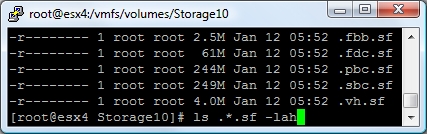 .fdc.sf - file descriptor system file
.fdc.sf - file descriptor system file
.sbc.sf - sub-block system file
.fbb.sf - file block system file
.pbc.sf - pointer block system file
.vh.sf - volume header system file
Mostafa Khalil’s VMworld 2007 session about Advanced VMFS Configuration and Troubleshooting shows us how to manually back-up VMFS3 volume’s Metadata.
Tuesday, March 24. 2009
My vCenter Server is tweeting me alarms
After posting an article how to Extending the VI Client with the Twitter Plug-in, John Troyer commented, asking me if I can envision a practical use for this? Maybe if the other servers are using the Twitter API to report alerts?
In the Alarm Settings dialog box, you can use the Actions tab to specify actions taken when the alarm is triggered. My first thought was, let’s create a PowerShell script, but passing the alarm parameters to a batch file and a PowerShell script isn’t that easy.
After some searching I finally found TwitCon, it’s a Twitter updater that uses no external programs or libraries and has no graphical user interface. It's written to be compliable on any platform and give you a quick, easy, and small way to update your Twitter status in a flash.
You can pass parameters to the twitter.exe from the vCenter Server, in this example I have chosen {targetName} and {alarmName} as the most appropriate.
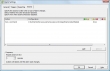 C:\twitter\twitter.exe username password {targetName} {alarmName}
C:\twitter\twitter.exe username password {targetName} {alarmName}
Other parameters that can be passed to twitter.exe are:
{eventDescription}
{targetName}
{alarmName}
{triggeringSummary}
{declaringSummary}
{oldStatus}
{newStatus}
{target}
Now I can scedule my goodmoring twitter message just before Duncan Epping wakes up. :-)
Sunday, March 22. 2009
PowerShell | Create a Screenshot of a Virtual Machine
![]() In the upcoming version of VMware ESX, the are a lot of new methods available in the SDK. One of the new methods is CreateScreenshot_Task which is part of the ManagedObjectReference:VirtualMachine. This method creates a screenshot of the
In the upcoming version of VMware ESX, the are a lot of new methods available in the SDK. One of the new methods is CreateScreenshot_Task which is part of the ManagedObjectReference:VirtualMachine. This method creates a screenshot of the  virtual machine console, the image is saved as a portable network graphics (.png) file in the virtual machine folder. I created a little PowerShell script to initiate the screenshot.
virtual machine console, the image is saved as a portable network graphics (.png) file in the virtual machine folder. I created a little PowerShell script to initiate the screenshot.
Get-PSSnapin -registered | Add-PSSnapin -passthru -ErrorAction SilentlyContinue
$Server = Connect-VIServer -Server 192.168.178.250 -User Administrator -Password vmware
$vm = Get-VM -name "DC.NTPRO.LOCAL"
$vmView = $vm | Get-View
$vmView.CreateScreenshot_Task()
Friday, March 20. 2009
New Virtual Machine Maximums
In the upcoming version of VMware ESX, the virtual machines are running on a different virtual motherboard. This new motherboard is based on the Intel 82440BX and provides signifently higher virtual machine maximums. I created a new virtual machine and added 10 virtual NICS to it. In the screenshot you can see the guest OS displaying the 10 NICS.
The following table contains configuration maximums related to virtual machines in the new version.
Continue reading "New Virtual Machine Maximums" »Thursday, March 19. 2009
How to set up an email event trigger
In the upcoming version of vCenter, the Alarm section is greatly improved. You can create alarm rules which are triggered when an event like powering on a Virtual Machine occurs. Event triggers monitor events that occur on managed objects, vCenter Server, and the License Server. An event is recorded for any action that is of interest to vCenter Server.
I created a new alarm that sends me an email when someone reconfigures one of the virtual machines. As a test, I removed the USB controller from a virtual machine and instantly I received an email from my vCenter Server.
[VMware vCenter - Alarm Test Event] Reconfigured Connection on 192.168.178.251 in NTPRO
Target: Connection
Previous Status: Gray
New Status: Red
Alarm Definition:
([Event alarm expression: VM reconfigured; Status = Red])
Event details:
Reconfigured Connection on 192.168.178.251 in NTPRO

Wednesday, March 18. 2009
Using vNetwork Distributed Switches and dvPort Groups
You can use vCenter Server to create abstracted network devices called vNetwork Distributed Switches. A vNetwork Distributed Switch functions like a single virtual switch across all associated hosts. This allows virtual machines to maintain consistent network configuration as they migrate across multiple hosts. Like a virtual switch, each vNetwork Distributed Switch is a network hub that virtual machines can use. A vNetwork Distributed Switch can route traffic internally between virtual machines or link to an external network by connecting to physical Ethernet adapters, also known as uplink adapters.
Each vNetwork Distributed Switch can also have one or more dvPort groups assigned to it. dvPort groups aggregate multiple ports under a common configuration and provide a stable anchor point for virtual machines connecting to labeled networks. Each dvPort group is identified by a network label, which is unique to the current datacenter. A VLAN ID, which restricts port group traffic to a logical Ethernet segment within the physical network, is optional.
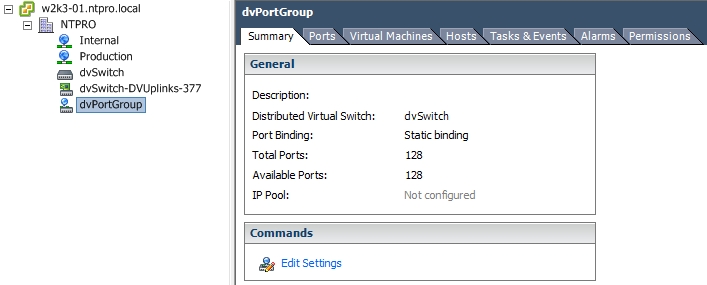
New Alarm Actions
An alarm action is an operation that occurs in response to a condition, state, or event that causes an alarm to trigger.
In the new version, VMware provides a list of preconfigured actions you can associate with an alarm. For example, alarm actions for hosts include rebooting the host and putting the host in maintenance mode. Alarm actions for virtual machines include powering on, powering off, and suspending the virtual machine.
Although the action are preconfigured, you must manually set up certain aspects of the action, such as having the action occur when a warning is triggered or when an alert is triggered, and whether to repeat the action. You can configure alarm actions to repeat in the following ways:
- At a specified time interval after an alarm triggers. For example, if an alarm triggers because a physical host is not responding, you can have an email message sent every 10 minutes until the host is returned to a connected state or until the alarm trigger is suppressed.
- Until the alarm is explicitly acknowledged by an administrator. When you acknowledge an alarm, the alarm actions are suppressed. The alarm trigger is not reset; it remains in its current state until the triggering condition, state, or event is no longer valid.
Some alarm actions, such as sending notification emails or traps, and running a script, require additional configuration.