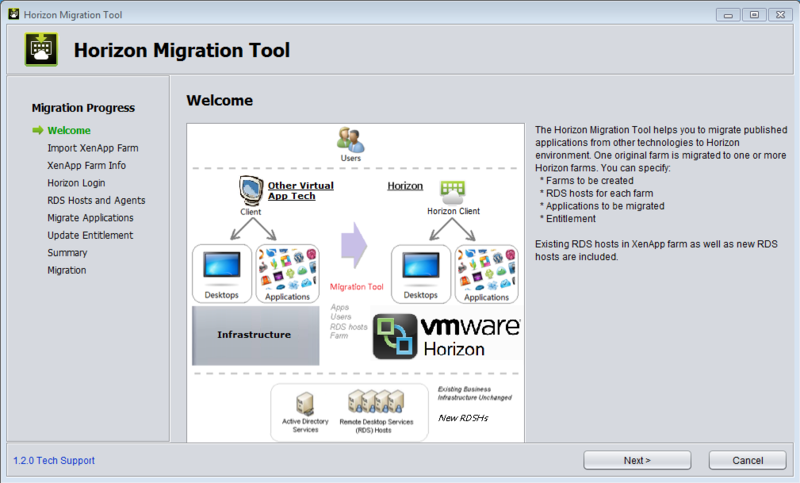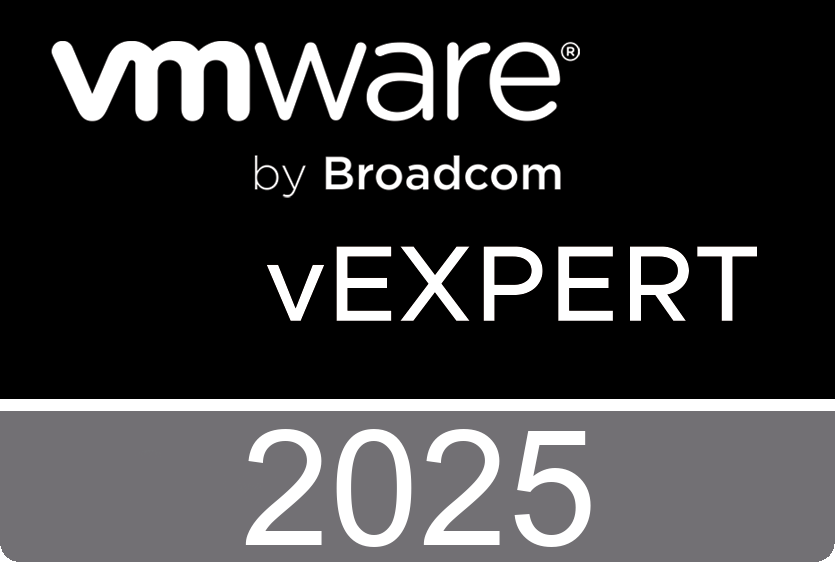The SDDC Discovery Tool gives users a holistic view of their SDDC deployment. By collecting vCenter server credentials from the user, the tool is able to discover all of the products installed in the deployment by recursive probing.
How does it work? It performs multiple levels of probing starting with vCenter server to discover registered products, and then subsequently probes each of those products recursively to gather as much information as possible.
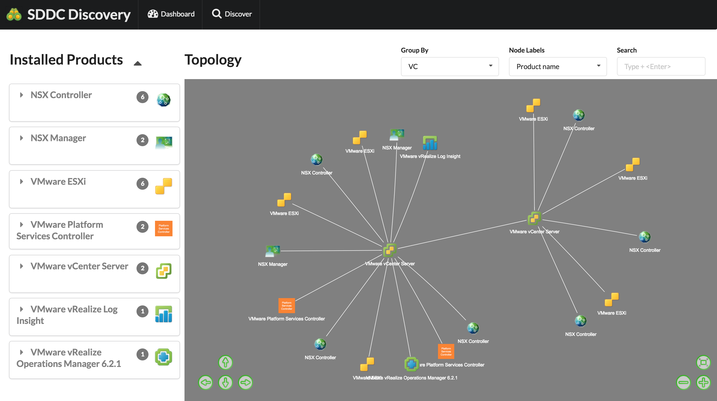 Upon successful discovery the results are presented to the user in an appealing and easy to consume list and topological views.
Upon successful discovery the results are presented to the user in an appealing and easy to consume list and topological views.
Quicksearch
Saturday, October 15. 2016
Latest Fling from VMware Labs - The SDDC Discovery Tool
Thursday, September 22. 2016
Big Data Performance on vSphere 6
Best practices are described for optimizing Big Data applications running on VMware vSphere. Hardware, software, and vSphere configuration parameters are documented, as well as tuning parameters for the operating system,
Hadoop, and Spark. The Dell 12-server cluster (10 of which were dedicated to Hadoop worker processes) used in the test is described in detail, showing how the best practices were applied in its configuration. Test results are shown from two MapReduce and two Spark applications running on vSphere as well as directly on the hardware, and results from a reduced-size cluster of 5 worker servers.
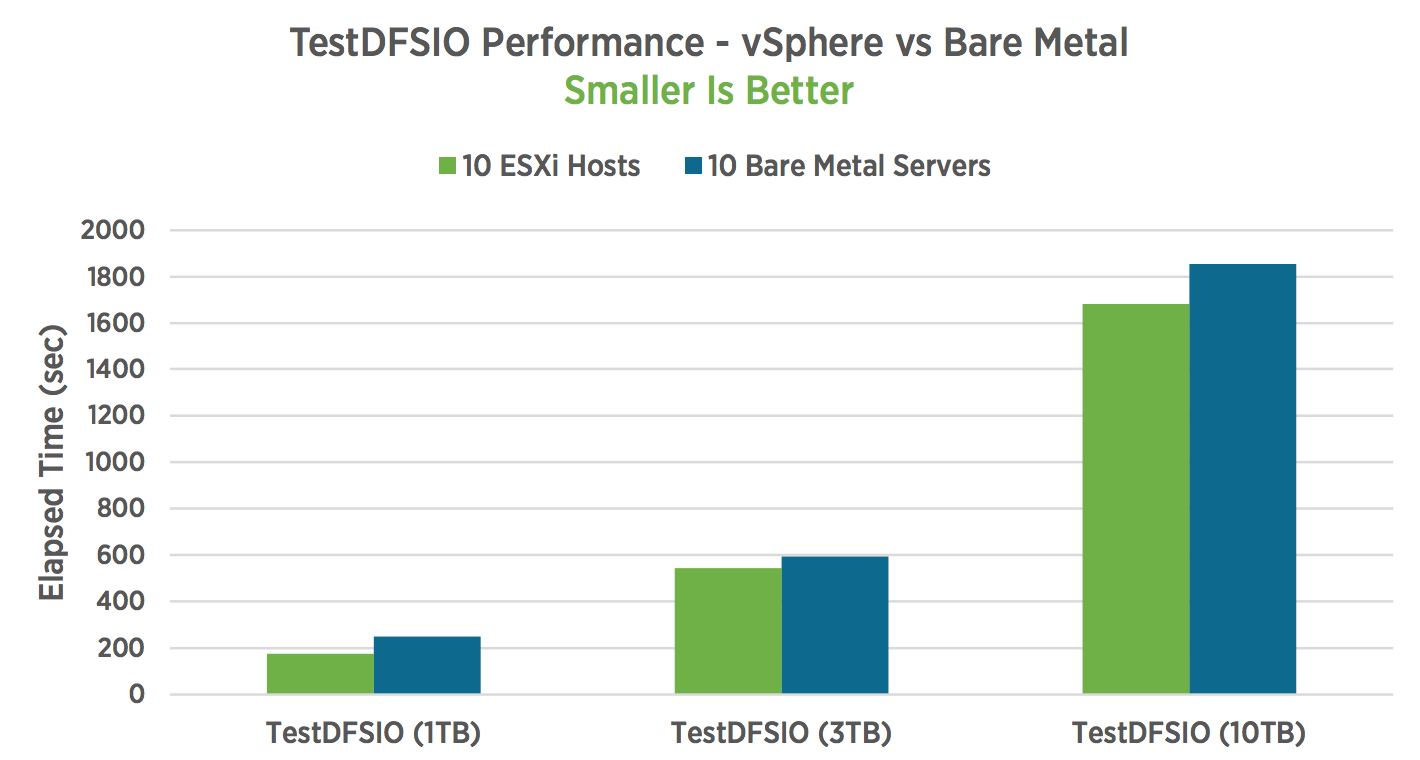
The virtualized cluster outperformed the bare metal cluster by 5-10% for all MapReduce and Spark workloads with the exception of one Spark workload, which ran at parity. All workloads showed excellent scaling from 5 to 10 worker servers and from smaller to larger
dataset sizes.
Download the Technical White Paper: Big Data Performance on vSphere 6 Best Practices for Optimizing Virtualized Big Data Applications
Friday, September 2. 2016
Top 10 Daily Sessions - VMworld 2016 US
VMware has released all the daily top 10 sessions free to watch at the VMworld.com website. Here's a list with all the videos that the cool people over at VMware mare available. Follow this link to watch all these sessions.
Monday
- Advances in Remote Display Protocol Technology with VMware Blast Extreme
- What's New with Horizon 7
- Enforcing a vSphere Cluster Design with PowerCLI Automation
- Getting Started with PowerShell and PowerCLI for Your VMware Environment
- Ask the vCenter Server Experts Panel
- The KISS of vRealize Operations!
- NSX - The Network Bridge to the Multi-cloud Future
- Virtual Volumes Technical Deep Dive
- VSAN Vision: The Future of HCI
- Virtualize Active Directory, the Right Way!
Tuesday
- Containers for the vSphere Admin
- Troubleshooting 101 for Horizon
- Extreme Performance Series: vSphere Compute and Memory
- The Power Hour: Deep Dive, DevOps, and New Features of PowerCLI
- vSphere 6.x Host Resource Deep Dive
- Advanced Network Services with NSX
- How to Deploy VMware NSX with Cisco Infrastructure
- Veeam Availability Suite 9.5 Deep Dive
- Containers & VVols - a technical deep dive on new technologies that revolutionize storage for vSphere
- Monster VMs (Database Virtualization) Doing IT Right
Wednesday
- Ask the Experts - Titans of Tech
- VMware Chief Technology Officer Panel - Trends and Futures
- Beyond the Marketing: Horizon Instant Clones Deep Dive
- vSphere DRS Deep Dive: Understanding the Best Practices, Advanced Concepts, and Future Direction of DRS
- The vCenter Server and Platform Services Controller Guide to the Galaxy
- Troubleshooting vSphere 6: Tips and Tricks for the Real World
- Journey to the vCenter Server Appliance: A Migration Story
- Managing vSphere 6.0 Deployments and Upgrades
- vRealize Operations Capacity Explained
- A Beginner's Guide to the Software-Defined Data Center
They are still uploading the Thursday top 10. Please check back later for the on-demand videos.
Wednesday, August 31. 2016
VMworld 2016 sessions available on VMworld TV
I've created a playlist with some of the top VMworld 2016 sessions. These sessions are free to wacht at this playlist hosted by VMworld TV.
VMworld 2016: MGT7718 - The KISS of vRealize Operations!
VMworld 2016: INF9083 - Ask the vCenter Server Experts Panel
VMworld 2016: VIRT7621 - Virtualize Active Directory, the Right Way!
VMworld 2016: EUC7601 - Advances in Remote Display Protocol Tec
VMworld 2016: INF8038 - Getting Started with PowerShell and PowerCLI for Your VMware Environment
VMworld 2016: INF8036 - Enforcing a vSphere Cluster Design with PowerCLI Automation
VMworld 2016: STO7645 - Virtual Volumes Technical Deep Dive
Monday, August 22. 2016
Video - Using PowerCLI to configure hosts
Kyle Ruddy covers examples of adding a host to a vCenter Server system, setting the host to be in maintenance mode, licensing the host, adding an NTP server, setting up the networking and adding datastores to the host.
The New Windows Optimization Guide
This guide provides the necessary information for optimizing a Windows virtual desktop or server master image for use in View in Horizon 6 or Horizon 7, or in Horizon Air Cloud-Hosted.
The document is a companion to the VMware OSOT Fling (Operating System Optimization Tool). The document describes optimizations for Windows 7, Windows 8, Windows 10, Windows Server 2008, and Windows Server 2012.
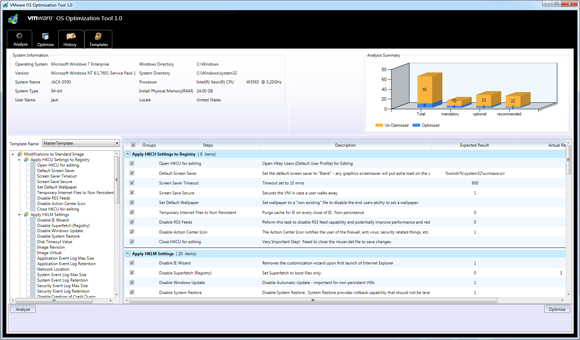
These recommended optimizations enhance the overall scalability and performance within a View virtual desktop infrastructure or Horizon Air cloud tenant environment.
Tuesday, August 16. 2016
Microsoft SQL Server on VMware vSphere Availability and Recovery Options
Running Microsoft SQL Server on VMware vSphere offers many options for database availability and disaster recovery utilizing the best features from both VMware and Microsoft. For example, VMware vSphere vMotion and VMware vSphere Distributed Resource Scheduler (DRS) can help to reduce planned downtime and balance workloads dynamically, and VMware vSphere High Availability (HA) can help to recover SQL Server databases in the case of host failure.
At the application level, all SQL Server features and techniques are supported on vSphere, including AlwaysOn Availability Groups, AlwaysOn Failover Cluster Instances, database mirroring, and log shipping. SQL Server availability features can be used inside of a virtual machine just as you would on a physical server, and combined with vSphere features to support flexible availability and recovery
scenarios, applying the most efficient and appropriate tools for different use cases.
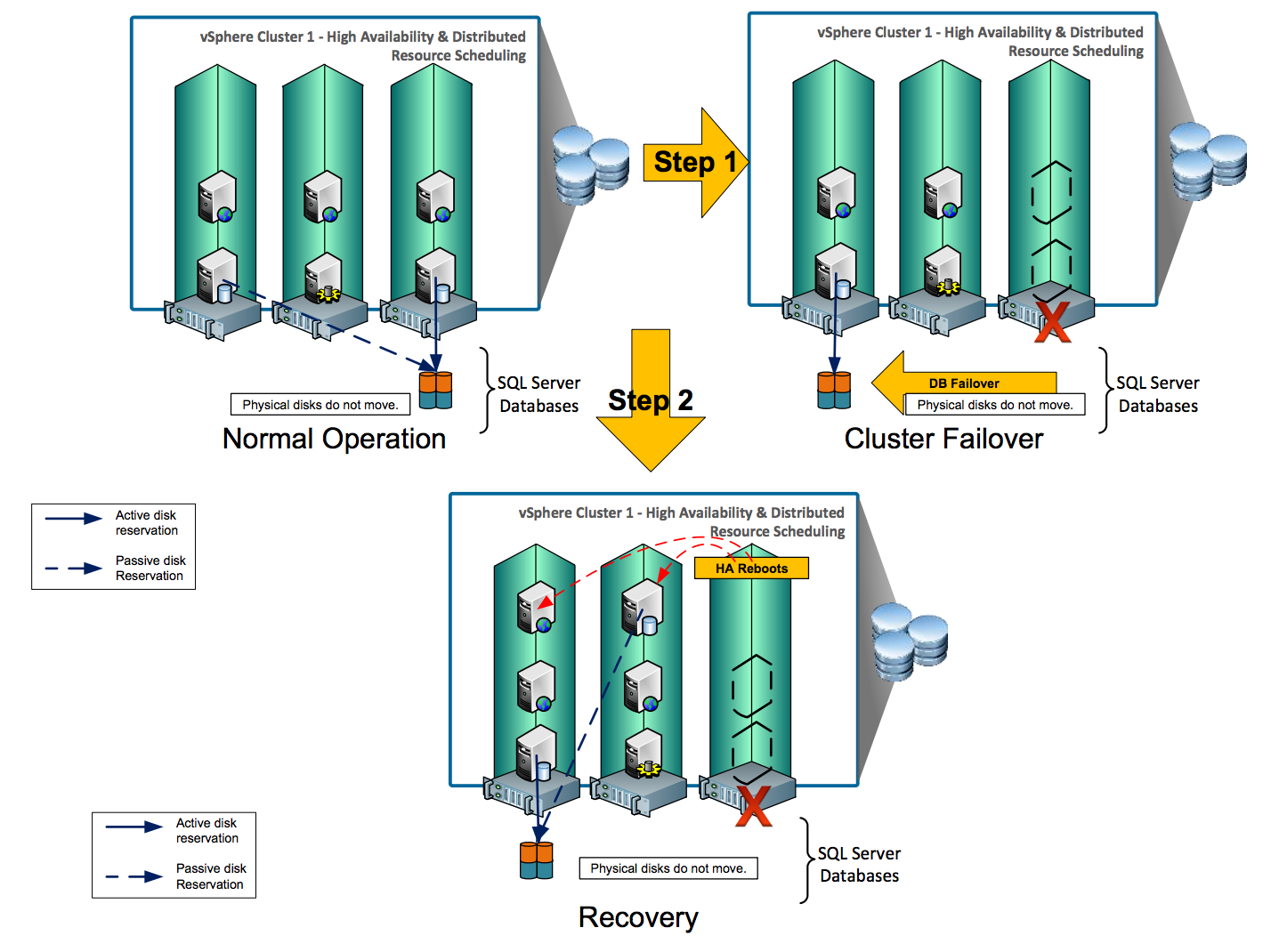
AlwaysOn is a collection of high availability and disaster recovery features introduced in SQL Server 2012 that minimize Recovery Point Objective (RPO) and Recovery Time Objective (RTO), and maximize availability of databases. SQL Server AlwaysOn branding encompasses both FCIs and AGs. The following table lists SQL Server availability options and their ability to meet RTOs and RPOs. Before choosing any option, evaluate your business requirements to determine which ones best meet your specific needs.
Download this new technical white paper written by Niran Even-chen: Microsoft SQL Server on VMware vSphere Availability and Recovery Options
Thursday, August 4. 2016
Apply URL Based Patch for ESXi with the vSphere Update Manager
This video covers how to apply a custom repository URL-based patch to the vCenter Server Appliance or Platform Services Controller appliance by using the Appliance Management Interface
Friday, July 22. 2016
Latest Fling from VMware Labs - Horizon Migration Tool
The Horizon Migration Tool helps you migrate published applications and desktops from XenApp to Horizon View. One XenApp farm is migrated to one or more Horizon View farm(s). The GUI wizard-based tool helps you:
- Validate the View agent status on RDS hosts (from View connection server, and XenApp server)
- Create farms
- Validate application availability on RDS hosts
- Migrate application/desktop to one or multiple farms (new or existing)
- Migrate entitlements to new or existing applications/desktops. Combination of application entitlements are supported
- Check environment
- Identify incompatible features and configuration
Monday, June 27. 2016
Latest Fling from VMware Labs - DRS Doctor
DRS Doctor is a command line tool that can be used to diagnose DRS behavior in VMware vCenter clusters. When run against a DRS enabled cluster, it records information regarding the state of the cluster, the work load distribution, DRS moves, etc., in an easy to read log format.
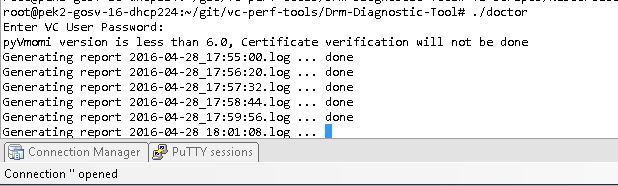
The goal of DRS Doctor is to give VI admins better insight into DRS and the actions it performs. It is very useful for analyzing DRS actions and troubleshooting issues with very little overhead. This is also an easy way for support engineers to read into customer environments without having to rely on developers to debug DrmDump logs in order to troubleshoot simple DRS issues.

DRS Doctor connects to the vCenter server and tracks the list of cluster related tasks and actions. It also tracks DRS recommendations generated and reasons for each recommendation, which is currently only available in a hard-to-read format in DrmDump files. At the end of each log, it dumps the Host and VM resource consumption data to give a quick overview of cluster state. It also provides an operational audit at the end of each log file.